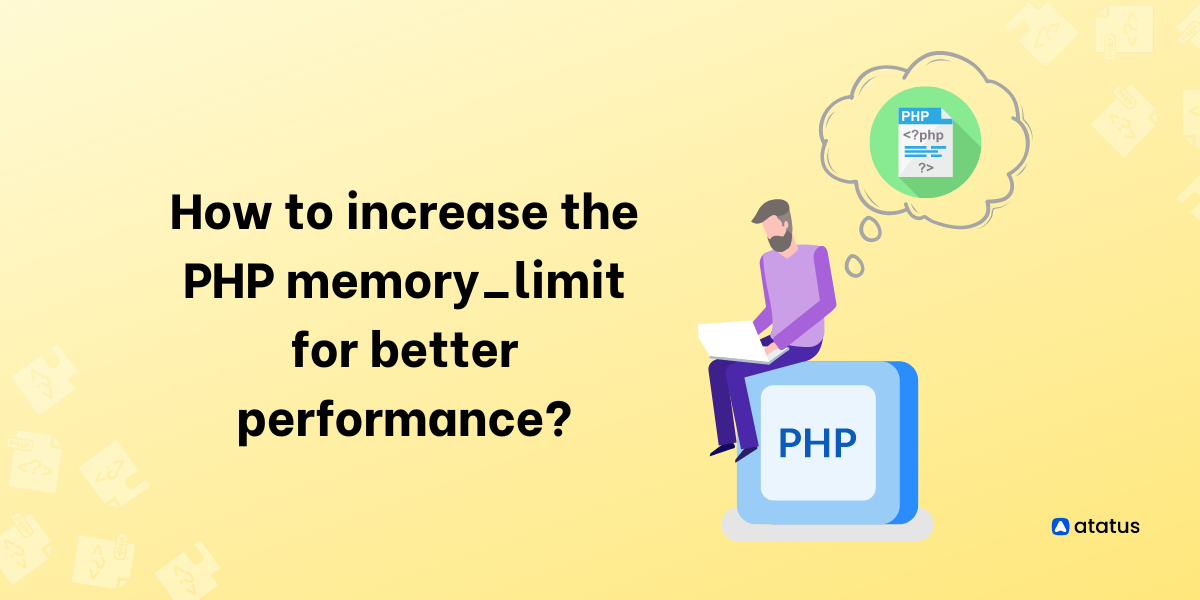Occasionally, you may encounter the following error: Fatal Error: Memory Size Exhausted? Or Perhaps your website has just gone blank? Installing a new theme, adding a plugin, or upgrading your WordPress version usually causes this problem. Is the site running too slowly or is the server overloaded?
Your host's PHP memory_limit is less than what your process requires. This is the main cause of this error. If this occurs, you'll need to increase the host memory limit in order to complete the process.
Scripts can be restricted in how much memory they can allocate in bytes by PHP memory_limit. By doing this, you can avoid poorly written scripts from engulfing all of the server's memory.
PHP memory_limits can also be increased for other reasons. Depending on the server's configuration, PHP's default memory limit varies as well.
Most websites can be run using the default PHP settings with every PHP installation. PHP settings may occasionally need to be adjusted to meet a website's needs. Consequently, The memory_limit may have to be increased on your site to allow a process to finish.
Table Of Contents
- What is PHP memory_limit?
- How to increase PHP memory_limit?
- Setting Optimal Memory Limit
- Troubleshooting PHP memory_limit Issues
- When should PHP memory_limit be increased?
What is PHP memory_limit?
The PHP memory limit is a fundamental configuration setting in PHP that governs the maximum amount of memory that a PHP script can use during runtime. Whenever a PHP script runs, it utilizes memory to preserve variables, data structures, and other essential information that is required for the smooth execution of the script.
If a script attempts to use more memory than the memory limit specified, a fatal error is triggered, leading to the script's termination. By default, the PHP memory limit is generally set to 128 MB, but it can be customized based on the application's specific needs.
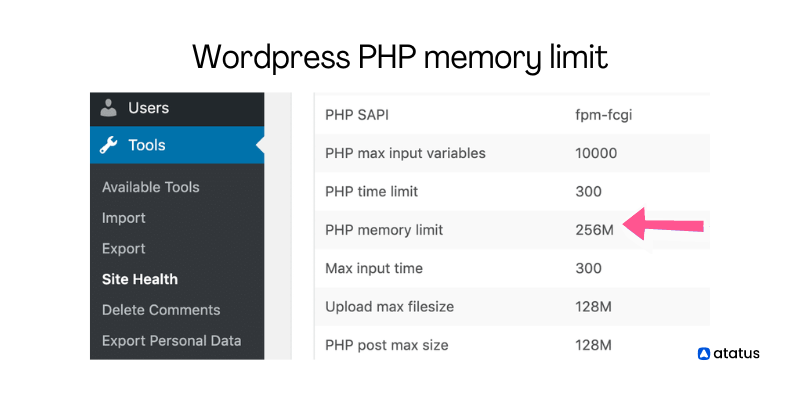
The php.ini file is usually the standard location to set the PHP memory limit. Still, it can also be adjusted programmatically using the ini_set() function or, in some instances, through a .htaccess file.
The PHP memory limit plays a crucial role in the performance of PHP applications because inadequate memory limits can result in script crashes or poor application performance. Conversely, excessively high memory limits can lead to suboptimal memory usage and potentially impact server performance.
Thus, it is recommended to set the PHP memory limit to the minimum required amount for the application to function correctly, based on the application's size and complexity and the server resources available. Additionally, it is vital to keep track of memory usage and modify the memory limit as needed to ensure optimal performance.
How to increase PHP memory_limit?
Whenever you need to increase the memory_limit in PHP, there are three methods you can use.
- Editing the php.ini file
- Using a .htaccess file
- Using application configuration options
- Using hosting provider tools
1. Editing the php.ini file
You can edit the memory_limit setting in your php.ini file, which is the main PHP configuration file. The php.ini file is typically located in the PHP installation directory on your server. To increase the memory_limit, you can add or modify the following line in the php.ini file:
memory_limit = 256M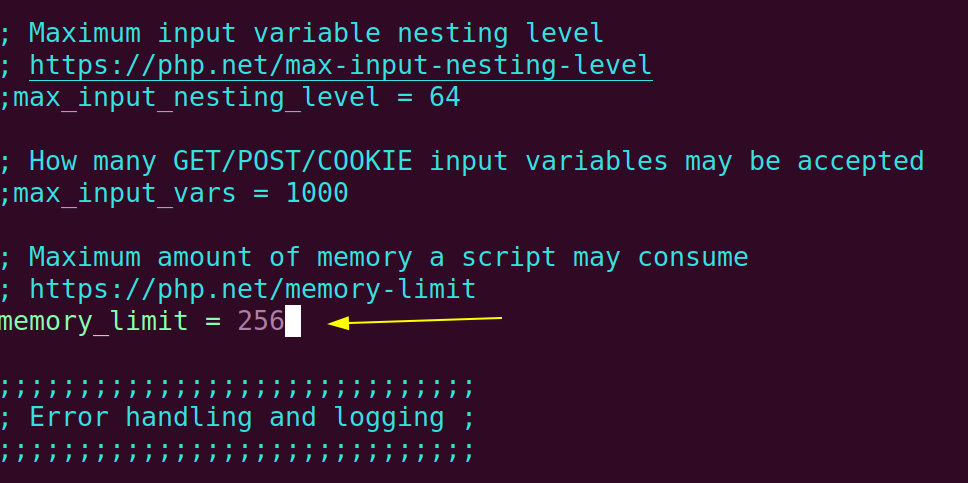
Advantages
- Allows you to set the
memory_limitfor your entire PHP installation, which means that all PHP scripts and applications on your server will use the samememory_limitvalue. - Can be convenient if you want to ensure that all your PHP scripts and applications have the same amount of memory available.
Disadvantages
- Requires direct access to the
php.inifile, which may not be possible if you are using a hosting provider or if you don't have sufficient permissions on your server. - Modifying the
php.inifile can be complex, and you may need to have some knowledge of PHP configuration to use this method effectively.
2. Using a .htaccess file:
You can also increase the memory_limit setting using a .htaccess file. This method is useful if you don't have access to the main PHP configuration file, or if you want to set different memory_limit values for different directories on your server. To increase the memory_limit using a .htaccess file, you can add the following line to the file:
php_value memory_limit 512MTo use this method, you need to create a .htaccess file if you don't already have one. This file should be placed in the root directory of your website or application.
For example, if your website is located in the public_html directory on your server, you should place the .htaccess file in that directory.
Advantages
- Specifies the memory_limit for a specific directory on your server, allowing you to have different memory_limit values for different parts of your website.
- Can be useful if you don't have access to the main PHP configuration file, or if you want to set different
memory_limitvalues for different directories on your server.
Disadvantages
- The .htaccess file only affects PHP scripts and applications in the directory containing the .htaccess file.
- Some hosting providers may not allow you to use the
.htaccessfile to set thememory_limitsetting.
3. Using application configuration options
If you are using a CMS or other PHP-based application, you may be able to increase the memory_limit setting using the application's configuration options. For example, many CMSs allow you to set the memory_limit through the administrative panel or by editing a configuration file.
Advantages
- The
memory_limitcan be set for a particular PHP-based application, such as a content management system. - Typically easier to use than other methods, such as editing the
php.inifile or using a.htaccessfile.
Disadvantages
- This setting only affects PHP applications setting memory_limit values.
- May not be available for all PHP-based applications.
4. Using hosting provider tools
If you are using a hosting provider, you may be able to increase the memory_limit setting using the provider's control panel or other tools. This option is useful if you don't have direct access to the PHP configuration files or .htaccess file on your server.
Advantages
- You can set the
memory_limitwithout having direct access to your server's PHP configuration files or.htaccessfile. - Provides a user-friendly interface or control panel that allows you to set the
memory_limiteasily and quickly.
Disadvantages
- May not be available for all hosting providers.
- May not provide the same level of flexibility and control as other methods, such as editing the
php.inifile or using a.htaccessfile.
Setting Optimal memory_limit
Setting the optimal memory limit for a PHP script can vary depending on the specific requirements of your application or script. Here is an example of how you can set the memory limit in PHP:
Step-1: Determine the current memory limit
Before you can set the memory limit, you need to know what the current limit is. You can use the ini_get() function to get the current memory limit:
$memory_limit = ini_get('memory_limit');
echo "Current memory limit is: " . $memory_limit . "\n";
Step-2: Determine the optimal memory limit
The optimal memory limit will depend on the specific requirements of your application or script. You can use the memory_get_peak_usage() function to determine the maximum amount of memory used by your script:
// Your code here...
echo "Peak memory usage: " . memory_get_peak_usage() . "\n";This will output the peak memory usage in bytes.
Step-3: Set the memory limit
Once you have determined the optimal memory limit, you can set it using the ini_set() function:
// Set memory limit to 256MB
ini_set('memory_limit', '256M');Note that the memory limit value can be expressed in bytes (-1 for unlimited), kilobytes (128K), megabytes (256M), or gigabytes (2G).
It's important to note that increasing the memory limit too much can also cause issues, so it's important to find the right balance for your specific use case.
Step-4: Verify the new memory limit
Finally, you can verify that the new memory limit has been set using the ini_get() function again:
$memory_limit = ini_get('memory_limit');
echo "New memory limit is: " . $memory_limit . "\n";This will output the new memory limit value that you set.
Troubleshooting PHP memory_limit Issues
Memory limit issues can arise in PHP when your script or application requires more memory than is currently allocated by the server. Here are some steps to troubleshoot and resolve memory limit issues in PHP:
1. Check the current memory limit
You can check the current memory limit set in your PHP configuration by creating a PHP file with the following code:
<?php
phpinfo();
?>
This code will display a page with all the PHP configuration settings, including the memory limit.
2. Increase the memory limit
If the current memory limit is lower than what your application requires, you can increase it by adding the following code to the beginning of your PHP script:
ini_set('memory_limit', '256M');This code will increase the memory limit to 256MB. You can adjust the value to a higher or lower value depending on your requirements.
3. Optimize your code
If increasing the memory limit is not an option or does not solve the issue, you may need to optimize your code to reduce memory usage. Some techniques for optimizing PHP code include:
- Using
unset()frees up memory used by variables when they are no longer needed. - Avoiding unnecessary copying of large data structures.
- Using built-in PHP functions that are optimized for memory usage.
4. Use a profiler
If you are unable to identify the cause of the memory issue, you can use a profiler to analyze the memory usage of your PHP script. Xdebug is a popular PHP extension that includes a profiler that can help you identify memory-intensive areas of your code.
Consider learning about debugging techniques in PHP to effectively troubleshoot issues like memory limits, optimize your code, and ensure smooth performance of your application.
When should PHP memory_limit be increased?
As a highway speed limit varies per vehicle, PHP memory_limits vary per script. For instance, PHP might set its memory limit to 1GB, but that doesn't mean that scripts will pile up to use that much memory.
There are a few scenarios where you may need to increase the PHP memory_limit setting:
1. When running memory-intensive PHP scripts, such as those that process large amounts of data or images, you may need to increase the memory_limit setting to ensure that the script has enough memory to complete its tasks.
For example, if you have a PHP script that resizes thousands of images, you may need to increase the memory_limit to prevent the script from crashing due to lack of memory.
2. While using a CMS or other PHP-based application that has specific memory requirements, you may need to increase the memory_limit setting to meet those requirements.
For example, if you are using a CMS that requires at least 128MB of memory, you will need to set the memory_limit to at least 128MB to ensure that the CMS functions properly.
3. If you are experiencing out of memory errors or other issues with your PHP scripts, increasing the memory_limit may help resolve these problems.
For example, if you are running a PHP script that processes a large database and you see an "out of memory" error, increasing the memory_limit may allow the script to complete its tasks without running out of memory.
4. If you are running multiple PHP scripts simultaneously on your server, you may need to increase the memory_limit to ensure that each script has enough memory to run properly.
For example, if you have a server that hosts multiple websites and each website runs its own PHP scripts, increasing the memory_limit may prevent the scripts from competing for memory and causing performance issues.
5. If you have recently upgraded your server or made changes to your PHP configuration, you may need to increase the memory_limit to reflect the increased memory availability or the changes in your PHP setup.
For example, if you have upgraded your server from a single-core to a multi-core processor, you may need to increase the memory_limit to take advantage of the additional cores and improve performance.
6. If you are using PHP extensions or third-party libraries that require a certain amount of memory to function properly, you may need to increase the memory_limit to meet those requirements.
For example, if you are using a PHP extension that requires at least 64MB of memory, you will need to set the memory_limit to at least 64MB to ensure that the extension works properly.
In general, it is best to only increase the memory_limit setting if you are experiencing specific issues that require more memory to resolve. Otherwise, it is recommended to keep the memory_limit at a reasonable level to ensure that your server remains performant and stable.
Wind-Up
In conclusion, increasing the PHP memory_limit can provide performance benefits by allowing your PHP scripts to use more memory, which can improve their execution speed and overall performance.
This memory limit error is one of many common ones. There are many ways in which raising the memory limit of your PHP script can negatively impact your site, so you should only do it as a last resort.
However, it is important to note that increasing the memory_limit can also lead to increased memory usage on your server, so it should be done with caution.
Additionally, it is always a good idea to monitor your server's memory usage and performance after making any changes to ensure that they are having the desired effect.
By carefully increasing the memory_limit in PHP, you can improve the performance of your website and provide a better experience for your users.
Atatus: PHP Performance Monitoring and Log Management
Atatus is an Application Performance Management (APM) solution that collects all requests to your PHP applications without requiring you to change your source code. However, the tool does more than just keep track of your application's performance.
Monitor logs from all of your PHP applications and systems into a centralized and easy-to-navigate user interface, allowing you to troubleshoot faster using PHP monitoring.
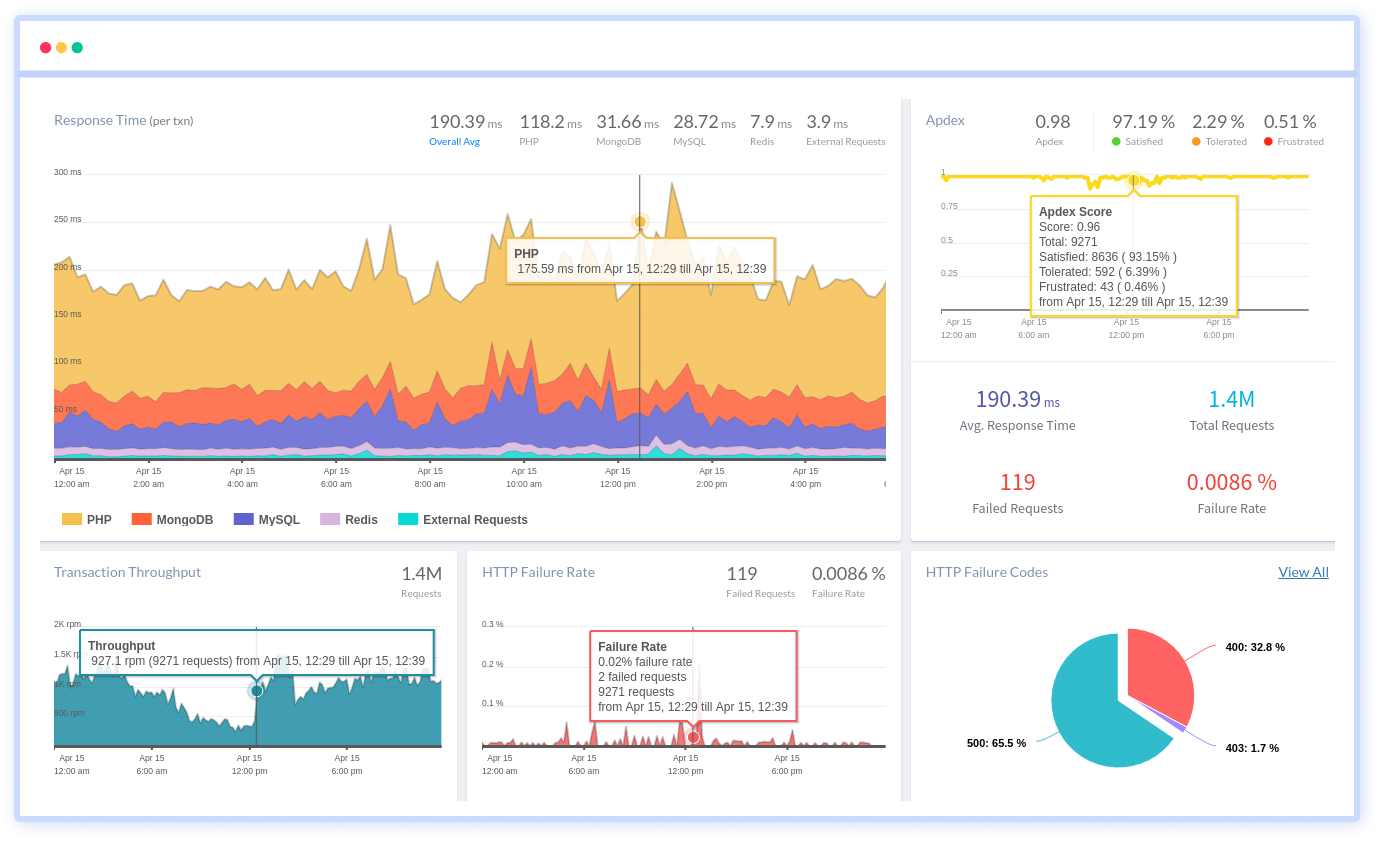
We give a cost-effective, scalable method to centralized PHP logging, so you can obtain total insight across your complex architecture. To cut through the noise and focus on the key events that matter, you can search the logs by hostname, service, source, messages, and more. When you can correlate log events with APM slow traces and errors, troubleshooting becomes easy.