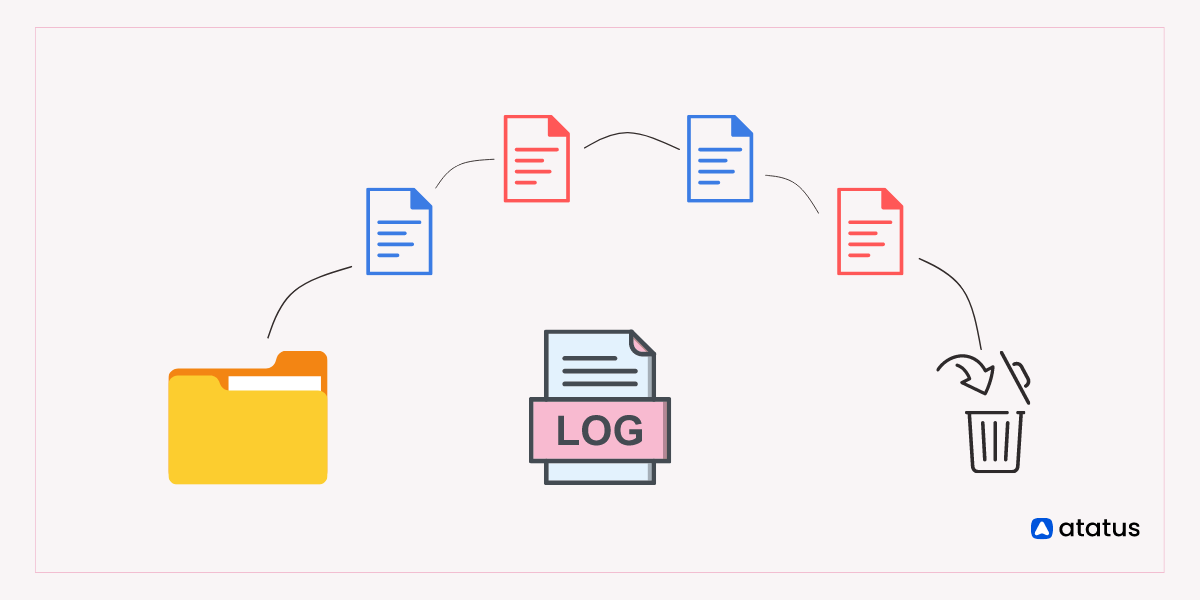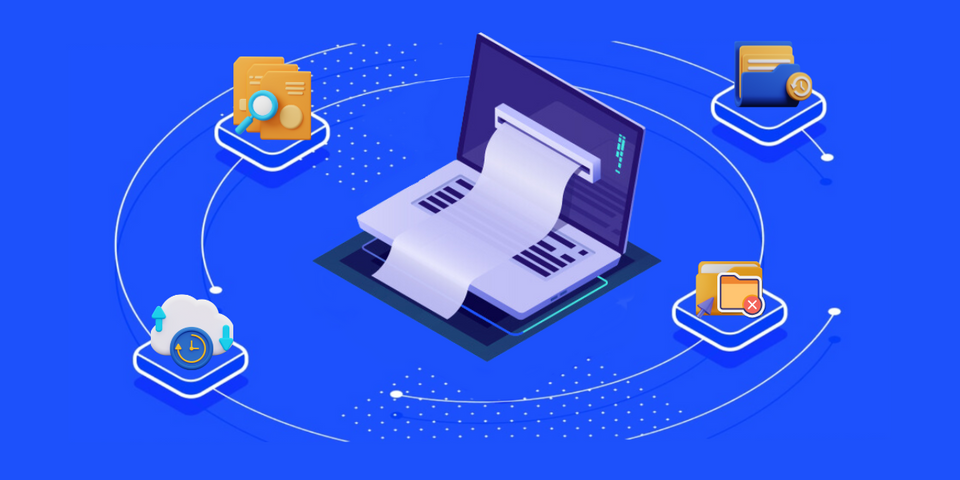How to Empty, Delete, or Rotate Log Files in Linux?
Do you know that log files in Linux can quickly consume disk space if not managed properly? This can lead to performance issues and even system crashes.
Log files? What exactly are they, and why should they matter to anyone using Linux-based systems?
Log files are essential components of any Linux-based system. They are text files that contain information about system events, including errors, warnings, and other important messages. These files are generated by various programs and services running on the system and can be used to troubleshoot issues and monitor system performance.
However, if not managed correctly, log files can quickly accumulate and consume disk space, leading to performance issues and even system crashes. Therefore, it's crucial to understand how to manage log files and ensure they are properly maintained.
In this blog, we will discuss the importance of log files in Linux-based systems, and provide practical guidance on how to empty or delete log files to free up disk space and maintain system performance.
Table of Content
- Emptying a Log File in Linux
- Deleting a Log File in Linux
- How to use Logrotate to Delete Log Files?
- Analyzing the Impact of Log File Deletion
Emptying a Log File in Linux
To empty a log file in Linux means to delete all the contents of the file while leaving the file itself intact. This is different from deleting the file entirely, which removes the file from the file system.
Pros of emptying a log file include:
- Keeping the file structure intact: Emptying the log file allows the file structure to remain intact, which can be helpful for applications that rely on the log file structure.
- Preserving disk space: Emptying a log file removes the data in the file, which can help preserve disk space.
- Retaining log file history: By emptying the log file rather than deleting it, you can retain the file's history and use it for reference later.
Cons of emptying a log file include:
- Risk of losing important information: If you accidentally empty a log file that contains important information, you could lose that information permanently.
- Difficulty in recovering emptied data: It can be challenging to recover data that has been emptied from a log file, which may make troubleshooting more difficult.
In contrast, deleting a log file entirely removes the file from the file system, which can be useful for removing old or unnecessary log files. However, it also means that the file's structure and history are lost permanently.
There are several ways to empty a log file in Linux. Here are some possibilities,
1. Truncate the Log File
Truncating a log file is a way to clear its contents, but unlike deleting or emptying the file, it preserves the file attributes and permissions. When you truncate a log file, it sets its size to 0 while preserving the file handle. This means that the file is still open and can continue to be written to, but any previous contents are gone. Use the "truncate" command to truncate a log file to a specific size or to completely empty the file. The command syntax is as follows:
truncate -s 0 /path/to/logfile.log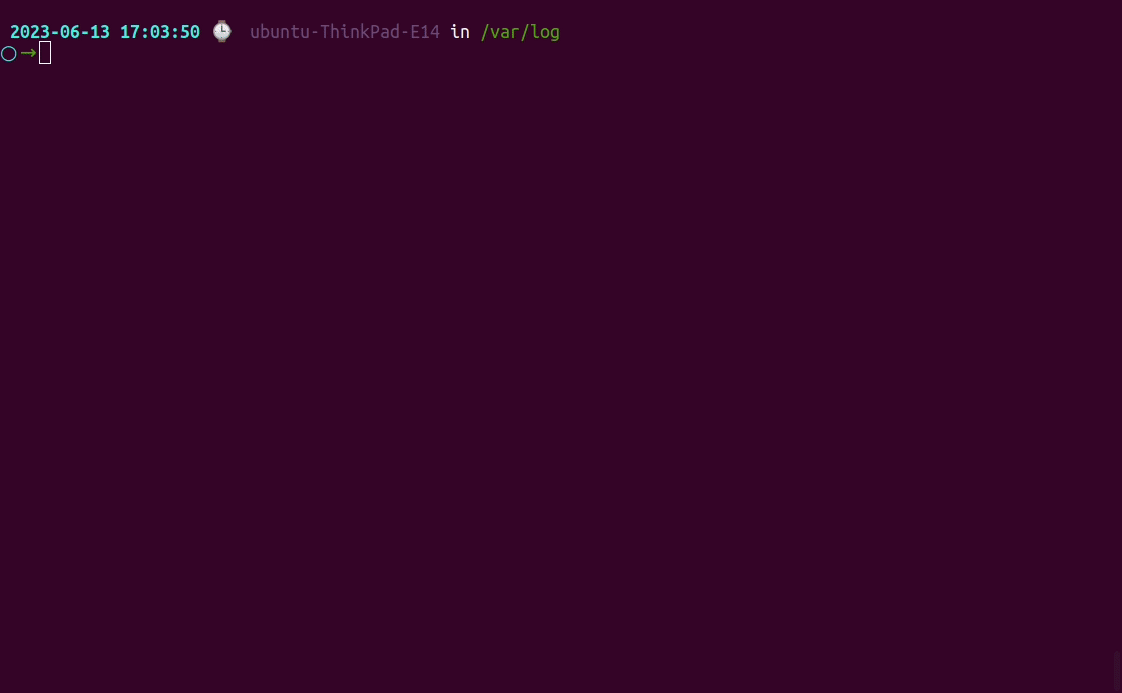
The -s 0 option sets the file size to 0, effectively clearing its contents. Replace /path/to/log/file.log with the actual path to the log file you want to truncate.
It's important to note that truncating a log file doesn't free up any disk space used by the file. The file still occupies the same amount of space on disk, even if its contents are cleared. If you want to free up disk space, you will need to delete the log file entirely.
2. Use the Redirection Operator
You can use the > operator to redirect the output of a command to a file. If you use it with an empty string, it will overwrite the file with nothing, effectively emptying it. The main advantage of using the > operator to empty a log file is that it is a simple and quick method that does not require any additional tools or commands. However, one potential downside is that it does not provide any way to recover the deleted content if it is needed later on.
The command syntax is as follows:
> /path/to/logfile.logThis command will empty the log file by overwriting it with an empty string.
3. Use "cat" and "dev/null"
You can use the cat command to display the contents of a file, and the /dev/null file to discard the output. By combining these commands with the > operator, you can empty a log file. The command syntax is as follows:
cat /dev/null > /path/to/logfile.logThis command will display the contents of the /dev/null file (which is empty), and redirect the output to the log file, effectively emptying it.
4. Use "echo" command
You can also use the echo command to write an empty string to a file, and the /dev/null file to discard the output. By combining these commands with the > operator, you can empty a log file. The command syntax is as follows:
echo "" > /path/to/logfile.logThis command will write an empty string to the log file, effectively emptying it.
5. Use "sed"
You can use the "sed" command to delete all lines in a file. The command syntax is as follows:
sed -i 'd' /path/to/logfile.logThis command will remove all lines from the log file specified in the path, effectively emptying it. The "-i" flag is used to perform the operation "in-place," meaning that the original file will be modified.
This command will delete all lines in the log file, effectively emptying it. Additionally, like the "truncate" command, using "sed" to empty a log file will result in the loss of all data in the file, so it should only be used when it is safe to do so.
Be careful when emptying log files, as it may cause loss of valuable information. It is always recommended to backup important log files before emptying them.
Deleting a Log File in Linux
Deleting a log file in Linux means permanently removing the file from the file system. This is different from emptying a log file, which only removes the contents of the file but leaves the file itself intact. Deleting a log file can be useful when the log file is no longer needed or when it is taking up too much disk space.
However, it is important to exercise caution when deleting log files, as they can contain important information that may be needed later for troubleshooting or auditing purposes. It is also important to ensure that the file being deleted is the correct one, as deleting the wrong file could have unintended consequences.
To delete a log file in Linux, you can use the rm command followed by the file name. For example, to delete a log file named logfile.txt, you would run the command:
rm logfile.txt
This command will immediately delete the file and it will not be recoverable. So make sure to use this command with caution and double-check that you are deleting the correct file.
If you want to delete multiple log files at once, you can use the wildcard (*) character to specify a pattern for the file names. For example, to delete all log files in the current directory that end with the .log extension, you would run the command:
rm *.log
This command will delete all files with the .log extension in the current directory. However, be careful when using the rm command, as it permanently deletes files and they cannot be easily recovered. Always double-check the file name and make sure you're deleting the correct file before executing the command.
Another option to delete log files is to use the find command. This command allows you to search for files based on various criteria, such as file name, size, or modification date. You can then delete the files that match your search criteria using the rm command.
Here's an example command that uses find to search for all log files in the /var/log directory and delete them:
find /var/log -name '*.log' -exec rm {} \;
This command searches for all files in the /var/log directory that have a .log extension and deletes them using the rm command. The {} symbol is a placeholder for the file name that matches the search criteria.
It is always a good practice to have a backup of important log files before deleting them.
How to use Logrotate to Delete Log Files?
Logrotate is a utility in Linux that automates the management of log files. It allows for the automatic rotation, compression, and deletion of log files on a scheduled basis.
Logrotate works by using a configuration file that specifies which log files to manage and how to manage them. The configuration file contains information about the log files, such as their location and size, as well as instructions on how to rotate and compress them.
When logrotate runs, it checks the size and age of the log files specified in the configuration file. If a log file exceeds its size or age limit, logrotate rotates the log file by creating a new file and renaming the old file with a date stamp. It can also compress the old file to save disk space.
Logrotate can be configured to run automatically using a cron job, which can be scheduled to run at specific intervals, such as daily or weekly. This ensures that log files are managed on a regular basis, preventing them from consuming too much disk space and causing performance issues.
Below is a step-by-step guide on how to use Logrotate to delete log files:
1. Install Logrotate
Ensure that Logrotate is installed on your Linux system. You can use the package manager specific to your distribution to install it. For example, on Ubuntu, run the command:
sudo apt-get install logrotate2. Create a Configuration File
Generate a Logrotate configuration file for the log file you want to manage. These configuration files are typically stored in the /etc/logrotate.d/ directory. Use a text editor to create a new configuration file:
sudo vi /etc/logrotate.d/mylogfile-logrotate3. Configuration File for Deleting Logs
Within the configuration file, provide the absolute path of the log file you wish to manage. For instance:
/var/log/myapp/mylogfile.log {
missingok
notifempty
size 0
maxage 1
daily
endscript
}Let's break down the options used:
missingok: Ignores missing log files and continues with the rotation.notifempty: Does not rotate an empty log file.size 0: Specifies that log files of size 0 should be rotated (in this case, deleted).maxage 1: Deletes log files older than a day.daily: Rotates the log file daily.

6. Save and Close the Configuration File
Once you have set the desired rotation and deletion criteria, save and close the configuration file.
7. Verify Configuration
Run a dry run of Logrotate to verify the configuration syntax and see the expected changes without actually performing the rotation and deletion:
sudo logrotate -d /etc/logrotate.d/mylogfile-logrotate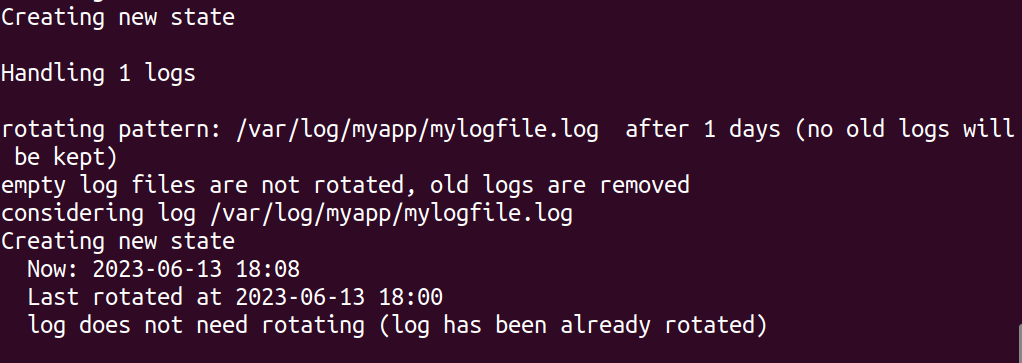
8. Execute Logrotate
Once you are confident in the configuration, execute Logrotate to perform the rotation and deletion:
sudo logrotate /etc/logrotate.d/mylogfile-logrotateLogrotate will carry out the defined criteria, rotating log files and deleting those that exceed the specified maximum age. You can automate Logrotate by scheduling it using a cron job or manually invoke it whenever required.
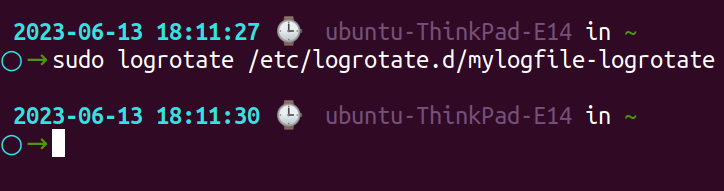
Analyzing the Impact of Log File Deletion
Evaluating the implications of log file deletion is essential for gaining insights into potential outcomes and making well-informed choices. When assessing the impact, it is important to consider the following factors:
- Compliance Obligations and Auditing: Log files are vital for meeting compliance obligations and facilitating auditing processes. Before proceeding with log file deletion, it is essential to carefully review relevant compliance regulations and retention policies to ensure adherence to data retention requirements.
- Incident Response and Digital Forensics: Log files serve as valuable sources of information for incident response and digital forensics investigations. Premature deletion of log files can hinder the ability to identify the root cause of security incidents, track malicious activities, and establish a comprehensive timeline of events. Evaluate the potential impact on incident response capabilities and forensic analysis.
- Troubleshooting and Debugging: Log files are commonly relied upon for troubleshooting and debugging purposes. They offer insights into system behavior, error messages, and warnings that aid in diagnosing and resolving issues. Deleting log files prematurely may impede effective investigation and resolution of future system or application problems.
- Performance Monitoring and Analysis: Log files play a crucial role in log performance monitoring and analysis, enabling the identification of performance bottlenecks, resource utilization tracking, and system performance optimization. Deleting log files may hinder the ability to conduct historical performance analysis and identify long-term trends for informed decision-making.
- Compliance Reporting: Log files contribute to compliance reporting efforts, demonstrating adherence to security standards and regulations. Premature deletion of log files can negatively impact the ability to generate accurate compliance reports and demonstrate compliance during audits.
- Storage Management and Disk Space: Over time, log files can consume substantial storage space. Deleting log files helps alleviate storage capacity issues and enhances overall system performance. Consider the implications on storage management strategies and ensure alignment with disk space optimization goals.
- Risk Assessment: Perform a comprehensive risk assessment to evaluate the potential impact of log file deletion within the specific context of your organization. Consider industry requirements, business needs, and security considerations to strike a balance between data retention requirements and the potential benefits gained from deleting log files.
Wrap Up
log files play a critical role in monitoring and troubleshooting Linux -based systems. They provide valuable information about system events, errors, and performance that can be used to diagnose issues and optimize system performance. However, if log files are not managed properly, they can quickly consume disk space and lead to performance issues or even system crashes.
To avoid such issues, it is essential to adopt best practices for log file management, including regular rotation, compression, and archiving of log files. Additionally, it is important to be aware of the various methods for emptying and deleting log files, as well as the potential risks involved in these actions.
By following these best practices and utilizing tools like logrotate, system administrators can ensure that log files are properly managed and that the critical information they provide remains accessible and useful. Overall, understanding the importance of log files and implementing effective management strategies is essential for maintaining the reliability and performance of Linux-based systems.
Implying Atatus for Log Monitoring
With the Atatus Logs Monitoring platform's cost-effective, scalable approach to centralized logging, you can gain complete visibility across your entire architecture. All log data is processed in one place and can be visualized.
All high-priority incidents are reported immediately by endowing Atatus. Using error logs, custom queries, or trigger conditions, you can configure advanced alerts.
Depending on your log analysis, you may receive notifications of certain events. Logging events and slow traces can be correlated with APM errors and slow traces to simplify troubleshooting. Discover more and resolve problems faster.
Analyze, search, and filter your logs on the fly in your production environment to troubleshoot problems. From a single interface, tail across systems similar to "tail -f".
Atatus offers a free 14-day trial to streamline your log management!
#1 Solution for Logs, Traces & Metrics
APM
Kubernetes
Logs
Synthetics
RUM
Serverless
Security
More