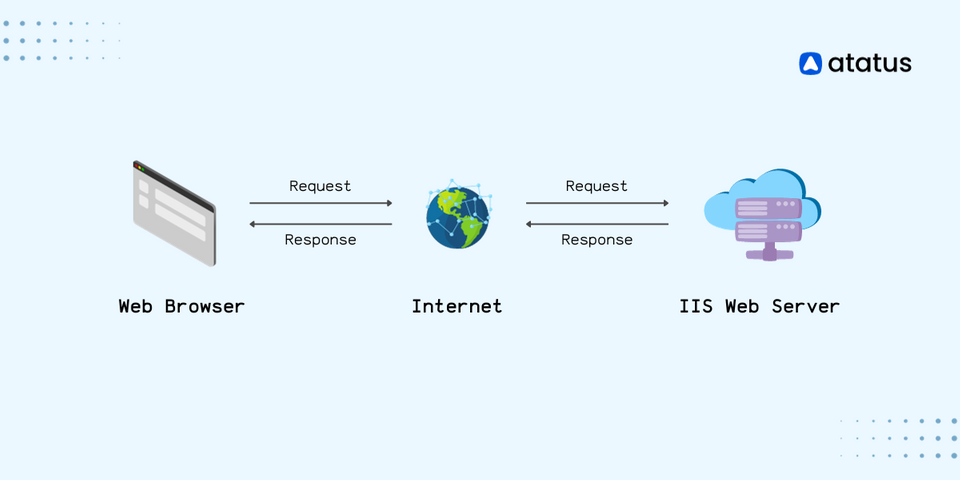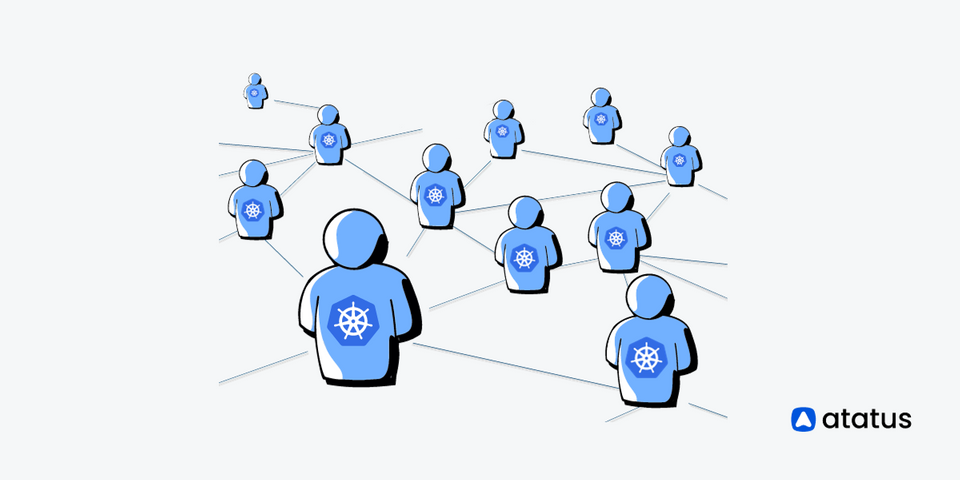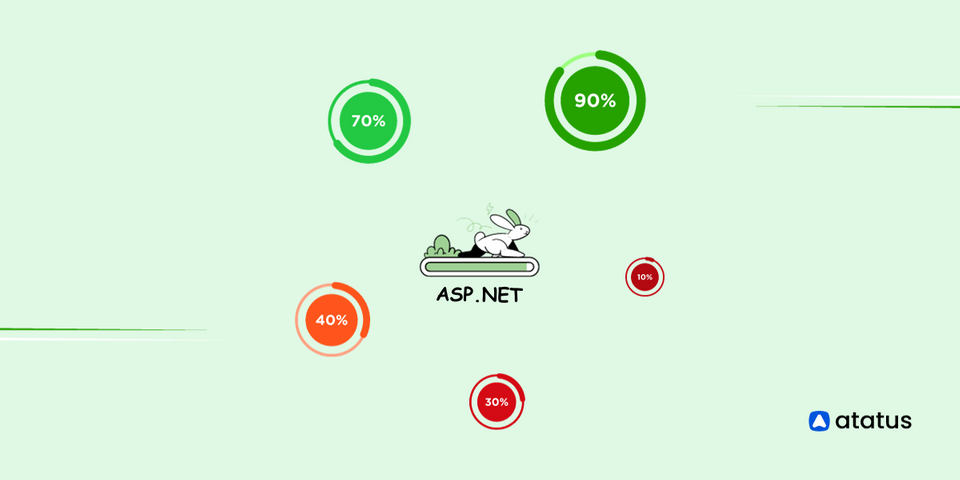IIS - A Go-To Web Hosting Solution for Windows
Internet Information Services (IIS) stands out as the primary web hosting solution for Windows-based servers.
With a heritage deeply rooted in Microsoft's commitment to providing robust and reliable web server software, IIS has evolved into the top choice for hosting websites and web applications.
The inherent compatibility between IIS and the Windows operating system sets it apart from other web server options, enabling it to fully leverage the strengths of the Windows environment.
IIS offers a multitude of features that cater to businesses of all sizes and the demands of contemporary web applications. Its built-in scalability ensures that it can meet the requirements of both small websites and large, enterprise-level platforms.
A significant advantage of IIS is its unwavering commitment to security, benefiting from Microsoft's rigorous security standards and regular updates to protect against evolving threats.
Let's delve deeper into understanding the workings, features, setup process, and advantages that make IIS a cornerstone for web hosting and application deployment on Windows servers.
Table of Contents
What is IIS?
IIS (Internet Information Services) is a web server software developed by Microsoft for use on Windows systems. It's designed to host and serve web content, processing HTTP requests from clients, such as web browsers, and delivering web pages, files, and other resources in response to these requests.
It provides a platform for deploying and managing web applications, supporting various programming languages and technologies, and offering functionalities for security, scalability, and performance optimization in serving web-based content.
Functioning of IIS Web Servers
The IIS web server operates by first receiving requests from web browsers. Upon receiving a request, the server leverages its configuration settings to determine how to handle it, managing permissions, URL rewriting, and other server-specific configurations.
It then routes the request to the suitable module or handler, directing it to the appropriate destination based on the type of content requested—whether static, such as HTML pages or images, or dynamic content, processed by applications like ASP.NET or PHP.
For dynamic content, the associated scripting engine or application framework is activated to process the request, which might involve database interactions or executing specific code for content generation.
Following this, the server constructs an HTTP response, encompassing status codes, headers, and the generated content, whether HTML, JSON, or other data. This response is transmitted back to the client's web browser over the established connection.
The client then interprets and displays the received content. The server remains primed for further requests, managing multiple simultaneous inquiries efficiently.
Setting Up IIS on Windows
Setting up Internet Information Services on both Windows 10 and Windows Server involves enabling the feature and configuring options to create a web server environment.
Here's a simplified guide that focuses on enabling IIS and accessing its graphical user interface.
For Windows 10
Enable IIS Feature:
- Press the Windows key and type "turn windows features on or off."
- Select "Turn Windows features on or off."
- Check the box for "Internet Information Services" and expand the node.
- Within "Internet Information Services," expand "World Wide Web Services" and select additional features like "Application Development Features" if needed (such as ASP.NET, CGI, WebSocket Protocol).
- Click OK to enable the selected features. This may require a system restart.
Accessing IIS Manager:
- Once the installation is completed, open the IIS Manager by typing "IIS" in the Windows search or run "inetmgr" in the Run dialog (Win + R).
- This launches the IIS Manager graphical user interface where you can configure websites, application pools, and other settings.
For Windows Server
Enable IIS using PowerShell or Server Manager:
- Use PowerShell or Server Manager to install the "Web Role (IIS)".
Configure IIS Features:
- Enable desired IIS features and sub-features based on your requirements.
- Allow the installation process to complete.
Accessing IIS Manager:
- After installation, open the IIS Manager by typing "IIS" in the Windows search or running "inetmgr."
- This opens the IIS Manager GUI, allowing you to manage and configure your web server settings.
Always ensure that your server is secure, stays updated with the latest patches, and follows best practices for web server administration.
Key Features of IIS
Internet Information Services is a versatile and widely utilized web server known for its capacity to host ASP.NET websites and applications. However, its functionality extends beyond this, allowing it to serve as an FTP server, host WCF services, and support various other platforms, such as PHP, through extensions.
- Application Pools: Application pools are vital for managing IIS. They control and maintain various worker processes that handle the functioning of application instances, ensuring stability and performance.
- Authentication: IIS provides various authentication options, including Windows authentication, Basic authentication, and ASP.NET authentication. Windows authentication integrates well with Windows Active Directory, enabling users to log in to web applications using their domain accounts.
- Security: IIS is equipped with robust security capabilities, such as TLS certificate management, support for SFTP and HTTPS binding, and features to filter and control web traffic, enabling effective whitelisting and blacklisting. Administrators can set authorization and permission rules, log requests, and implement diverse FTP security features.
- Extensibility: IIS is highly adaptable. By extending its functionality, it can perform beyond hosting ASP.NET applications. This extensibility allows users to create a stable, flexible, and efficient server by integrating additional features and technologies.
- Support for Various Platforms: Beyond ASP.NET, IIS supports hosting services for a wide array of platforms, including PHP and others, through extensions and configurations.
These features make it a robust choice for IT administrators seeking a comprehensive and flexible web server solution.
Benefits of IIS
Internet Information Services, is a robust web server software designed for hosting websites and applications on Windows servers. Renowned for its reliability and performance, IIS offers a comprehensive suite of tools and features.
It caters to a wide spectrum of web hosting needs, providing a secure and scalable platform. Let us explore some of the benefits that make IIS a preferred choice for managing web content and applications.
- Scalability: IIS supports scalability, allowing you to expand your web infrastructure as your needs grow.
- Security: It provides various security features and tools to help safeguard web applications and data.
- Performance: IIS is optimized for performance, offering efficient handling of web traffic and requests.
- Compatibility: It is compatible with various programming languages, frameworks, and web technologies.
- Management Tools: IIS provides user-friendly management tools for configuration, monitoring, and maintenance.
- Extensibility: Supports add-ons and extensions to enhance functionality and tailor it to specific needs.
IIS vs Apache
IIS is a robust web server preferred for its integration with the Windows ecosystem. It offers a user-friendly interface and streamlined management tools, making it advantageous for organizations operating within Windows-based environments.
Known for its strong performance, particularly with Microsoft technologies like ASP.NET, IIS delivers optimized results and seamless integration. Its adherence to Windows security standards ensures a comprehensive approach to system security, simplifying user permissions and configurations.
Conversely, Apache boasts an open-source framework, allowing it to function across multiple platforms, including Linux, Unix, and Windows. Its adaptability and extensive customization options through diverse modules cater to a broad spectrum of web applications, appealing to those seeking flexible, community-supported solutions. The vast Apache community contributes to its continual improvement, offering extensive resources, tutorials, and support.
Ultimately, the choice between IIS and Apache depends on specific requirements. IIS suits those deeply integrated within Windows systems, relying on Microsoft technologies, and seeking a straightforward, performance-driven solution.
Apache is preferable for users valuing open-source flexibility, cross-platform compatibility, and extensive customization, especially when seeking community-driven support and a wider range of customization options for web server setups.
Conclusion
Thus Internet Information Services stands as a robust and specialized web server software. Its emphasis on integration within the Windows ecosystem, strong support for Microsoft technologies like ASP.NET, user-friendly interface, and stringent adherence to Windows security standards make it an optimal choice for those deeply rooted in Windows environments.
With its focus on reliability, security, and performance, IIS offers a stable and efficient platform for hosting web content and applications, providing a familiar and accessible environment for effective management and scalability to meet varying demands within Windows-based infrastructures.
Windows Server Monitoring with Atatus
Improve your Windows Server monitoring with Atatus, a powerful Full Stack Observability Platform designed to provide a seamless and insightful view into your server infrastructure. Get clear insights into Windows Servers, especially IIS Server, ensuring you grasp your server's health and performance.
Atatus simplifies Windows Server Monitoring, offering real-time insights into app performance, user experience, server health, and logs. Dive into your Windows Server details without dealing with complex log analysis or multiple tools.
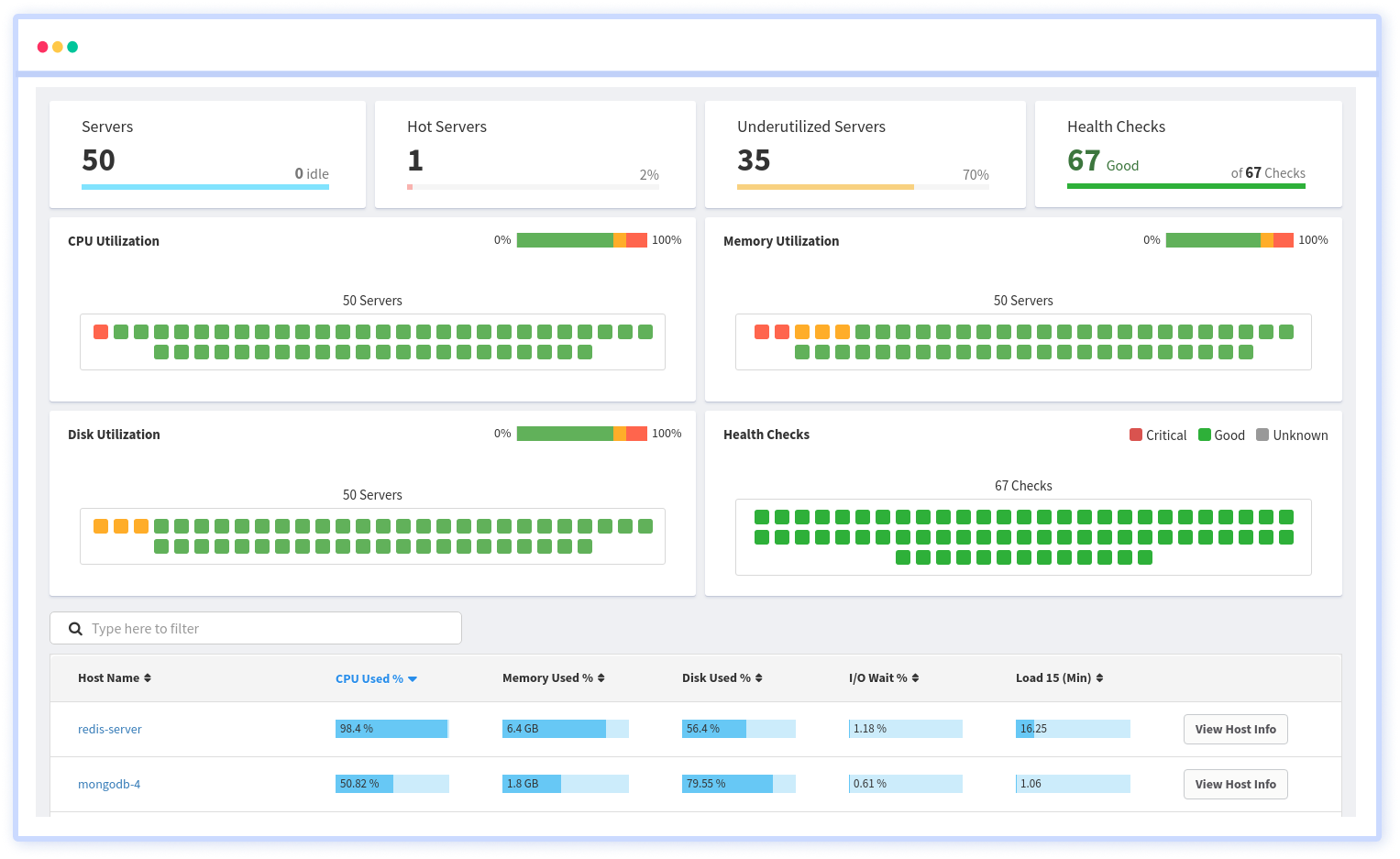
Enjoy a unified monitoring solution with Atatus that seamlessly works with Windows Server, providing synthetic monitoring, uptime tracking, and API analytics. Proactively solve problems before they impact users, creating a smoother, resilient server infrastructure.
Atatus works well with various frameworks and has dedicated plugins for your specific Windows Server. Try Atatus free for 14 days to see how it transforms Windows Server Monitoring.
#1 Solution for Logs, Traces & Metrics
APM
Kubernetes
Logs
Synthetics
RUM
Serverless
Security
More