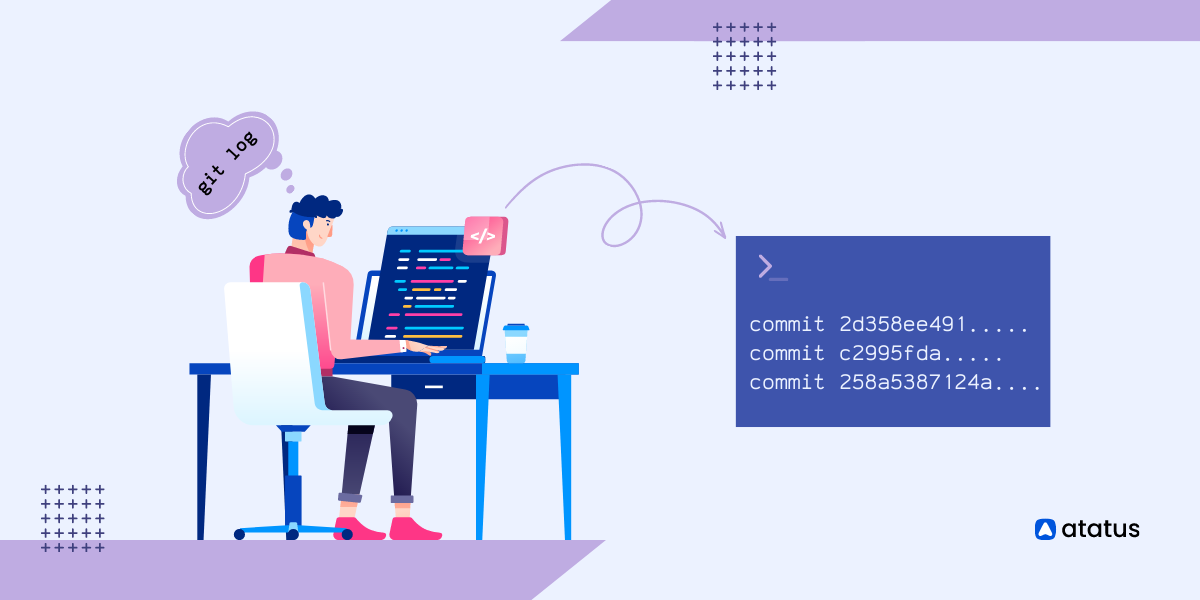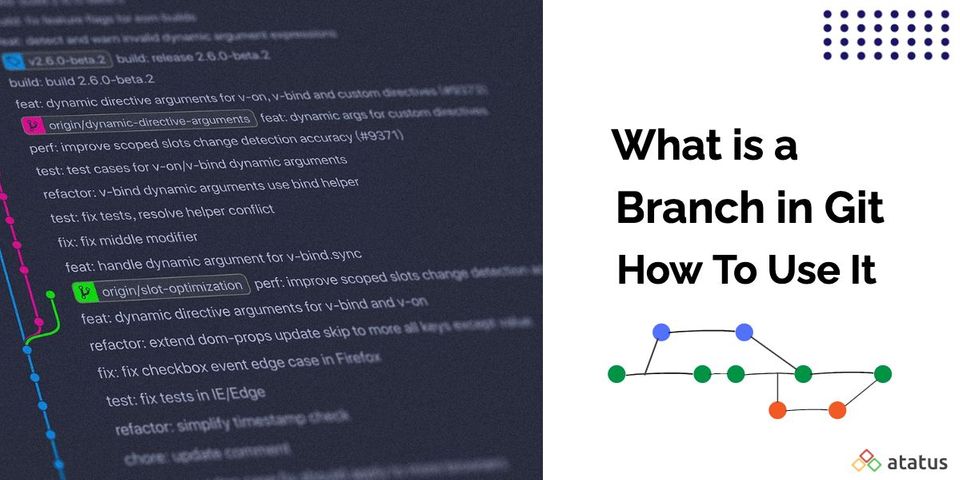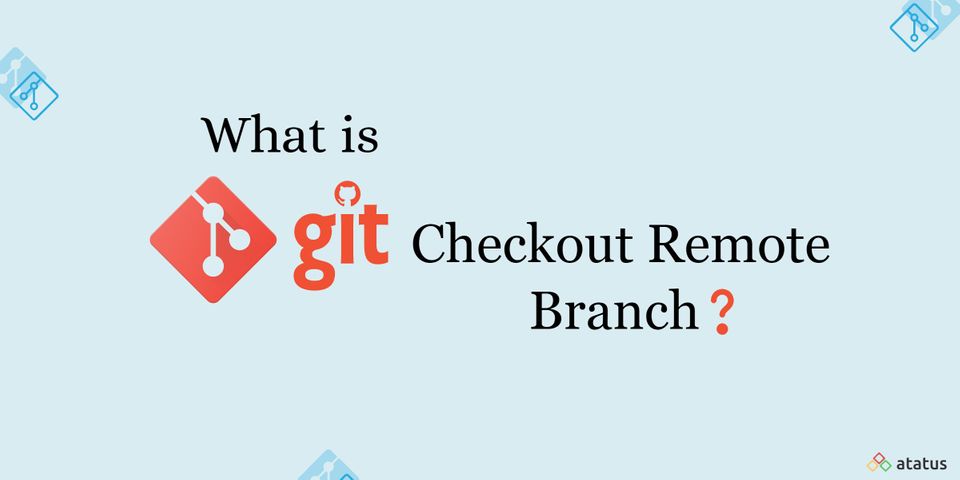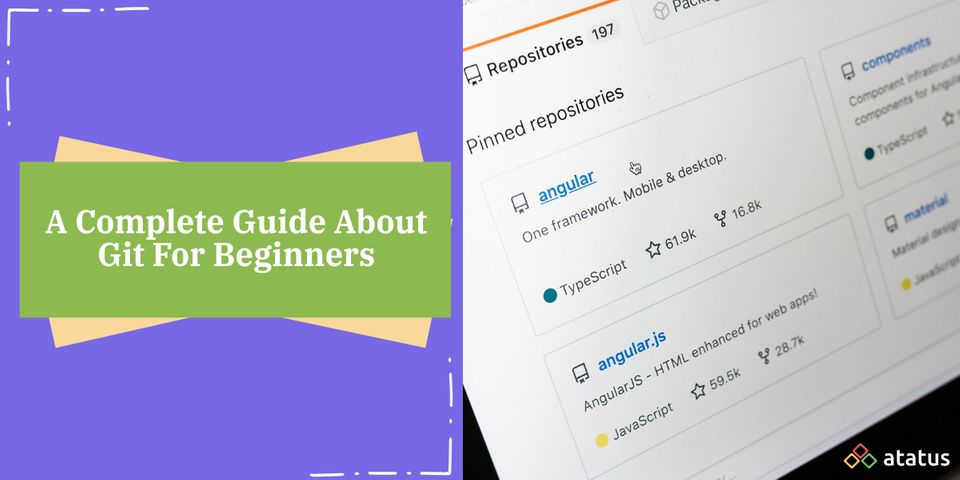Git Log for Beginners
Have you ever found yourself lost in a maze of code changes, unsure of who made what change and when? Or spent hours tracking down a bug, only to realize that it was caused by a single line of code that was changed months ago?
If so, then Git Log is the tool you need, to streamline your development process and keep your codebase organized. With Git Log, you can easily track changes to your codebase, identify issues, and collaborate effectively with your team.
In this blog , we'll take a deep dive into Git Log and explore some exciting techniques and best practices to help you take your code management to the next level. So hold on tight and get ready to dive into the exciting world of Git Log - your codebase will thank you!
Table of Contents
- Introduction to Git Log
- Basic Git Log Command
- How Git Log Works?
- Understanding Git Commit History
- Filtering Git Log Output
- Analysing Git Log Data
Introduction to Git Log
Git Log is a tool that helps you keep track of changes made to a project. Imagine you are writing a book and you want to keep track of every change you make to it, from adding a new sentence to deleting a paragraph. This way, you can always go back to a previous version if needed.
Git Log works in a similar way for computer programs. When you make changes to a file in a Git repository (a collection of files that are being tracked by Git), Git Log records those changes, such as who made the change and when.
Example :
Let's say we have a file called script.py in our Git repository. Assume we are making some changes to it by adding a new function to the file on May 1st. Followed by renaming a variable in the file on May 10th and deleted a block of code from the file on 15th of May.
Now using Git Log, we can view the history of changes made to this file. For example, if we use the Git Log command on May 15th, you might see a list of changes that looks something like this.
May 15th: John deleted a block of code from script.py.
May 10th: Zenith renamed a variable in script.py.
May 1st: John added a new function to script.py.
In this example, Git Log shows the history of changes made to the file script.py, including the names of the authors who made the changes, when they were made, and what the changes were. This information can be very useful for tracking changes, debugging issues, and collaborating with others on a project.
Basic Git Log Command
The basic Git Log command is used to display the history of changes made to a Git repository. The syntax of the basic Git Log command is:
git logHowever, there are many additional options and flags that can be used with the Git Log command to customize its output and filter the results. Here are some common examples:
1. To limit the number of commits displayed
git log -n <number_of_commits>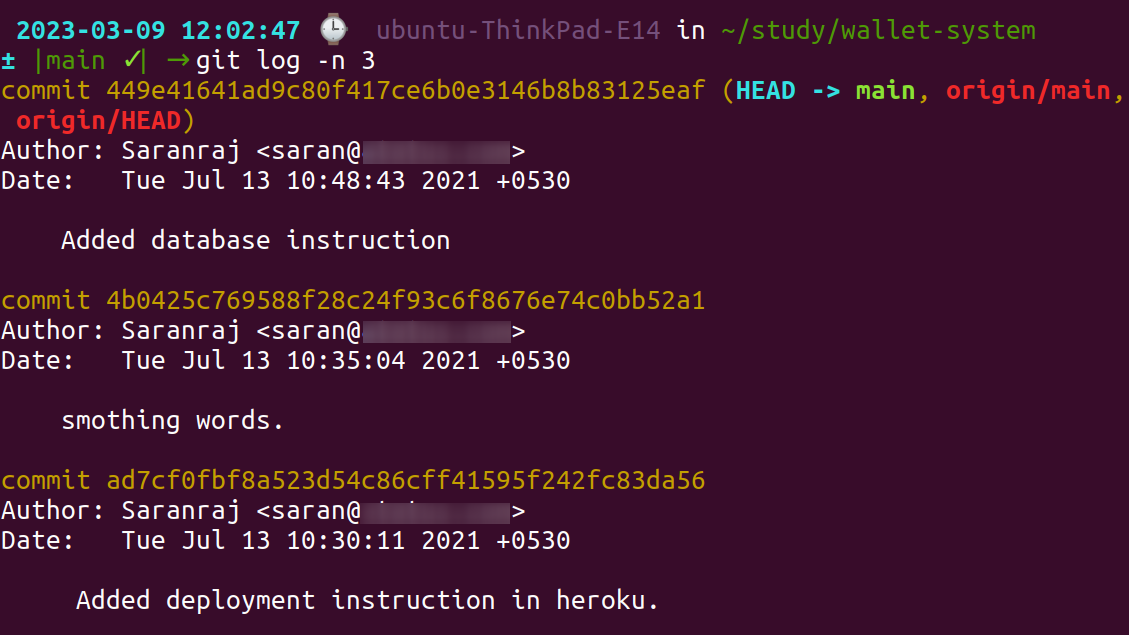
2. To display the commit history for a specific file
git log <file_path>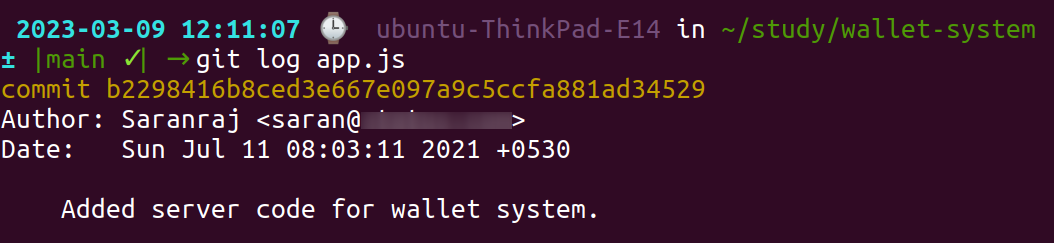
3. To display the commit history for a specific branch
git log <branch_name>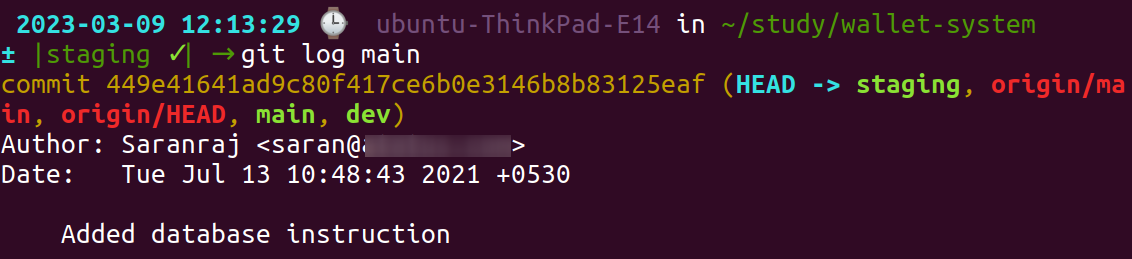
4. To display the changes made in each commit
git log -p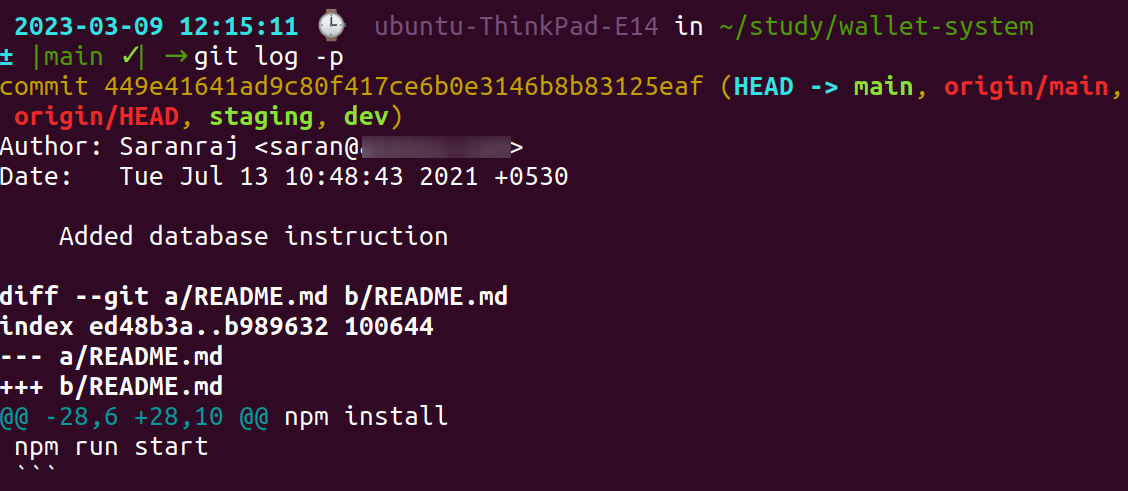
5. To display the commit history in a graph format, with branches and merges
git log --graph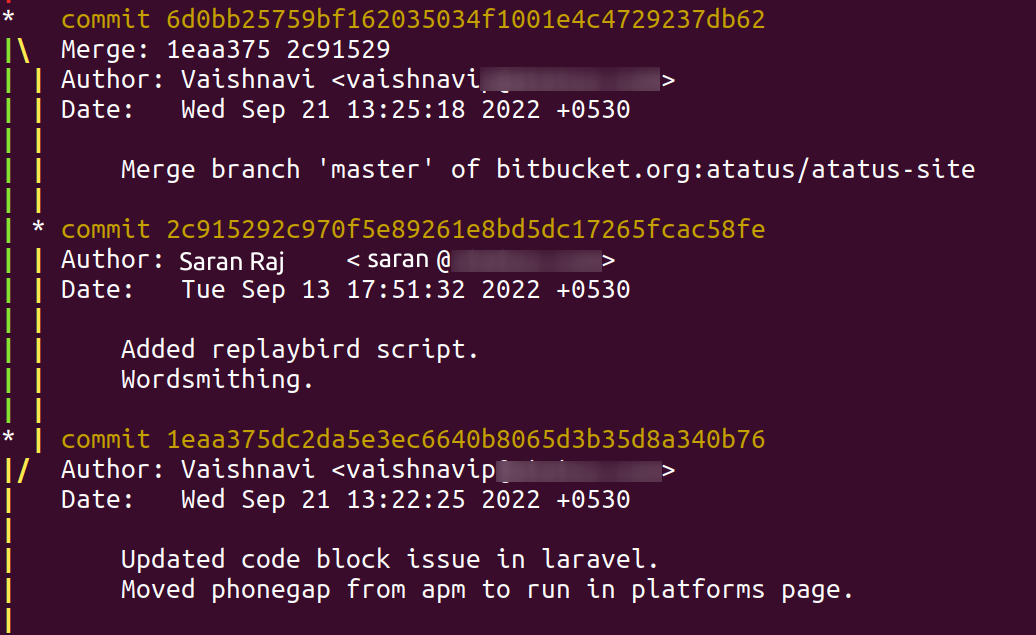
6. To display only the commits that were made within a specific date range
git log --after=<start_date> --before=<end_date>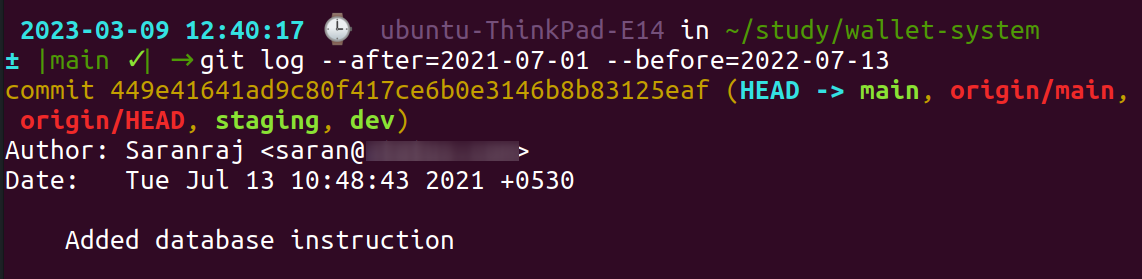
7. Filters the commits by a search string in the commit message.
git log --grep="bug"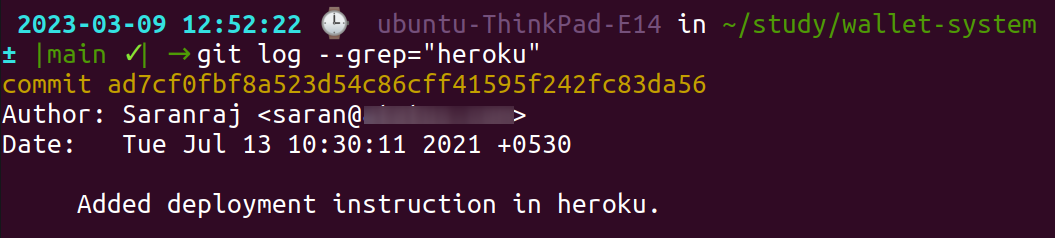
How Git Log Works?
Let's say you have a Git repository containing a file called "index.html". You make some changes to the file and commit those changes to the repository. You can then use Git Log to view the commit history of the repository, including the changes you made to "index.html". The log might look something like this.
commit 1234567
Author: John Doe <johndoe@example.com>
Date: Mon Feb 28 10:00:00 2023 -0800
Update index.html
commit 2345678
Author: Jane Smith <janesmith@example.com>
Date: Sun Feb 27 09:00:00 2023 -0800
Add new feature to index.html
commit 3456789
Author: John Doe <johndoe@example.com>
Date: Sat Feb 26 08:00:00 2023 -0800
Initial commit of index.html
In this example, you can see that there have been three commits to the repository. The most recent commit (with the hash "1234567") was made by John Doe, who updated index.html. The previous commit (with the hash "2345678") was made by Jane Smith, who added a new feature to index.html. And the initial commit (with the hash "3456789") was made by John Doe, who created index.html in the first place.
Git Log is a powerful tool for keeping track of changes to a Git repository, and it can be especially useful for collaborating with others on a project.
Understanding Git Commit History
Understanding the Git commit history is an essential aspect of using Git for version control. Here are some key concepts to help you understand Git commit history.
- Commits: A commit represents a snapshot of changes made to a project at a particular point in time. Each commit is identified by a unique hash code.
- Branches: A branch represents an independent line of development within a Git repository. Each branch can have its own commit history, which is separate from other branches.
- Merge: A merge is the process of combining changes from one branch into another. When two branches are merged, their commit histories are combined into a single timeline.
- Head: Head is a pointer to the current branch or commit. It is used to keep track of the most recent changes made to a project.
- Tags: A tag is a named pointer to a specific commit. Tags are commonly used to mark important milestones or releases in a project's history.
By understanding these concepts, you can gain a deeper understanding of how Git tracks changes and manages project history.
Filtering Git Log Output
When working with Git Log, you can use various options and filters to customize the output and display only the information you need. Here are some common filters.
1. --author: This option allows you to filter the output based on the author of the commit. You can use a partial or complete name to filter the commits made by a specific author. For example,
git log --author="John Doe"
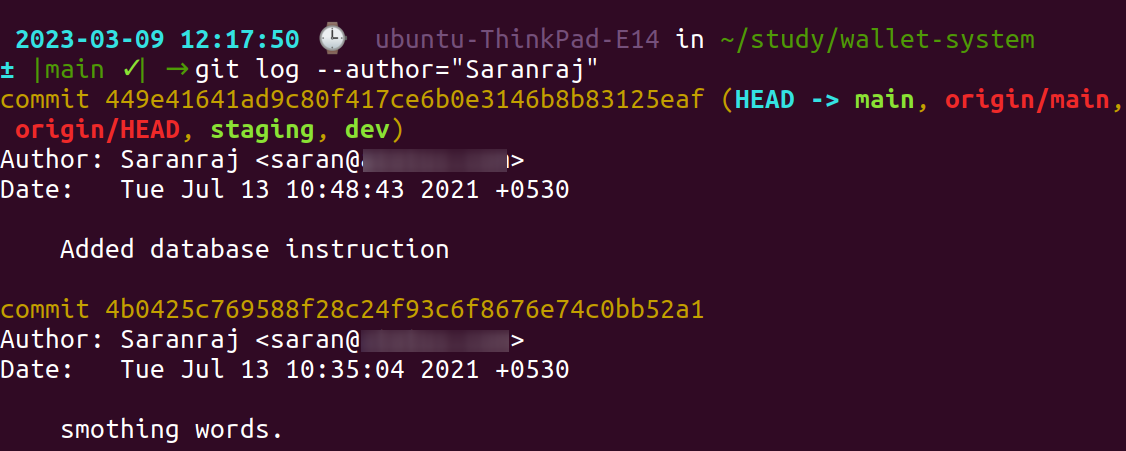
2. --since/--until: These options allow you to filter the output based on a specific time period. You can specify a start and end date to filter the commits made during that period. For example,
git log --since="2022-01-01" --until="2022-01-31"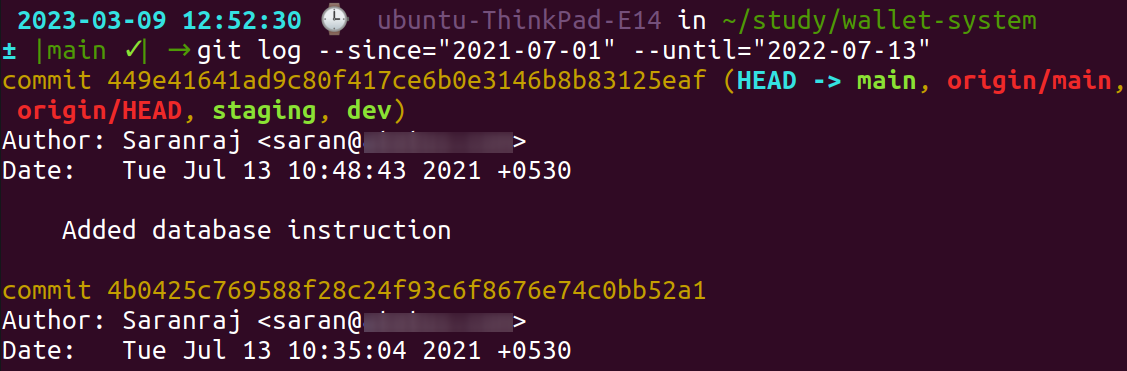
3. --oneline: This option displays each commit on a single line, which makes it easier to scan through the commit history quickly. For example,
git log --oneline
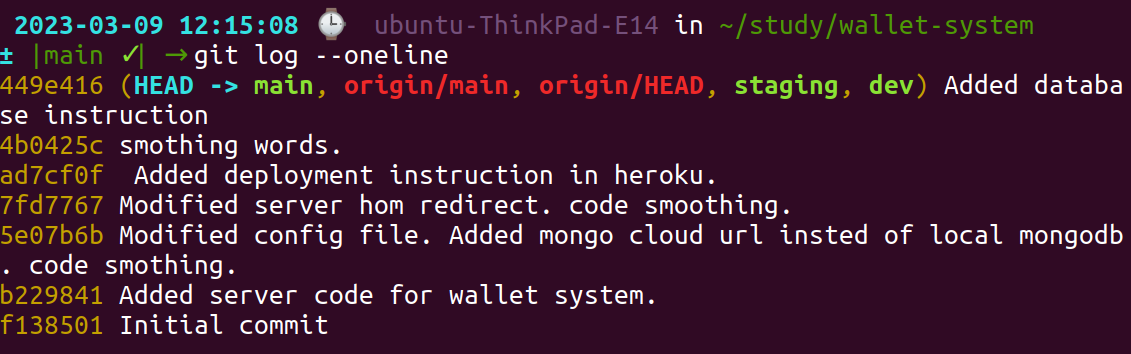
4. --reverse: This option reverses the order of the output, showing the oldest commits first. This can be useful when you want to view the commit history from the beginning of the project. For example,
git log --reverse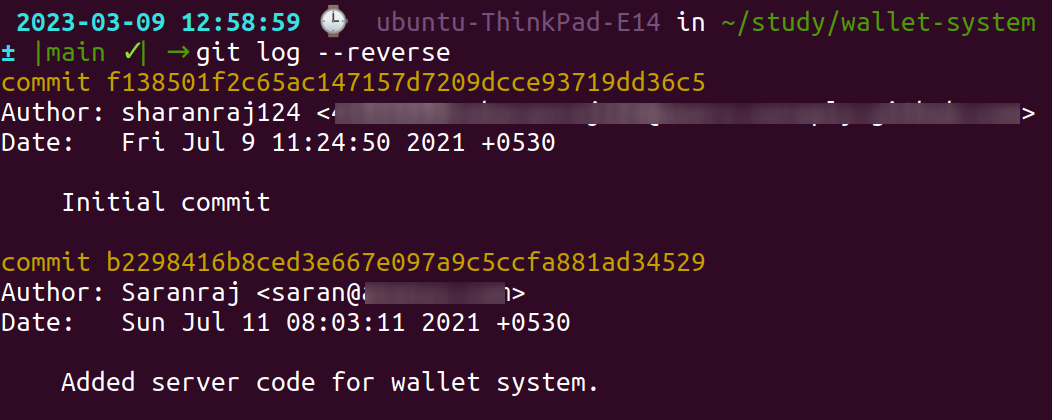
5. --name-status: This option displays a list of the files that were added, modified, or deleted in each commit. This can be useful when you want to track changes made to specific files in the project. For example,
git log --name-status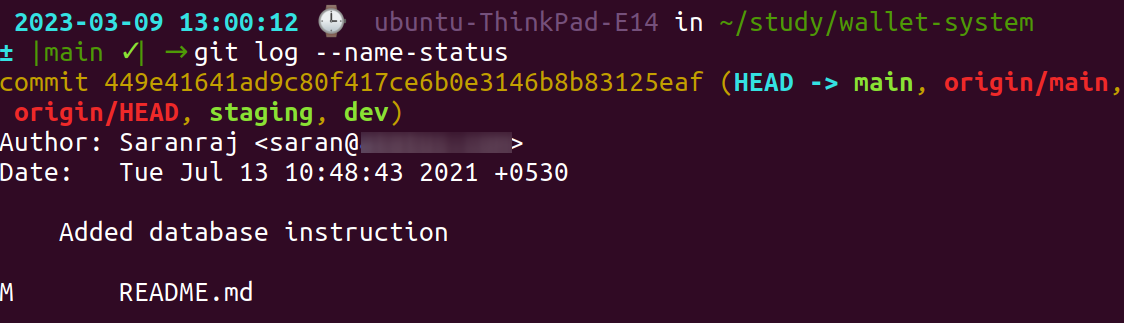
Analysing Git Log Data
Analysing Git Log data can help you gain valuable insights into the development process, regardless of whether you are working on your own project or as part of a team.
- Visualization tools, such as Git Log graphing tools and data analytics tools, can help you analyse Git Log data more easily. For example, you can use a tool like Gitk to visualize the commit history as a graph, or use data analytics software to create charts and graphs that highlight trends in code changes.
- By analysing the Git Log data, you can identify patterns in the commit history, such as the frequency of code changes, the size of commits, or the time it takes to fix bugs. These patterns can help you understand the development process and identify areas for improvement.
- Git Log data can be overwhelming, especially for large projects with a lot of commits. You can use filters to narrow down the data and focus on specific areas of interest. For example, you can filter by author, file, or date range to analyse a specific aspect of the commit history.
This information can be used to enhance the quality and efficiency of your codebase, as well as help manage the development process more effectively. Git Log data can provide a valuable source of information that can be utilized to make informed decisions and improve the development workflow.
Advanced Git Log Techniques
There are advanced Git Log techniques that can help you extract more useful information from your Git commit history.
These techniques include using,
- Git Log with Patch to show changes made to each file in a commit.
- Git Log with Stat to identify trends in code changes and track progress.
- Git Log with Graph to visually represent the commit history as a graph.
- Git Log with Grep to search commit messages for specific keywords.
- Git Log with Author to filter the commit history by author.
- Git Log with Date Range to track progress over time.
By using these techniques, you can gain deeper insights into your Git commit history and make better decisions about your development workflow.
Conclusion
To wrap up, Git log is a powerful command that can help you gain insights into your Git repository's history. Its ability to provide a complete history of a repository, including commit messages, authors, and timestamps, makes it an invaluable asset for developers.
As a beginner, it may seem overwhelming at first, but with practice and patience, you'll get the hang of it. Experiment with different options and filters to customize your output to your liking.
Whether you are a solo developer or part of a team, understanding Git Log and its techniques can help you create a more efficient and organized development process.
So don't hesitate to dive in and start exploring the world of git log. It's a journey that will undoubtedly take your coding skills to the next level.
Atatus Logs Monitoring and Management
Atatus offers a Logs Monitoring solution which is delivered as a fully managed cloud service with minimal setup at any scale that requires no maintenance. It monitors logs from all of your systems and applications into a centralized and easy-to-navigate user interface, allowing you to troubleshoot faster.

We give a cost-effective, scalable method to centralized logging, so you can obtain total insight across your complex architecture. To cut through the noise and focus on the key events that matter, you can search the logs by hostname, service, source, messages, and more. When you can correlate log events with APM slow traces and errors, troubleshooting becomes easy.
#1 Solution for Logs, Traces & Metrics
APM
Kubernetes
Logs
Synthetics
RUM
Serverless
Security
More