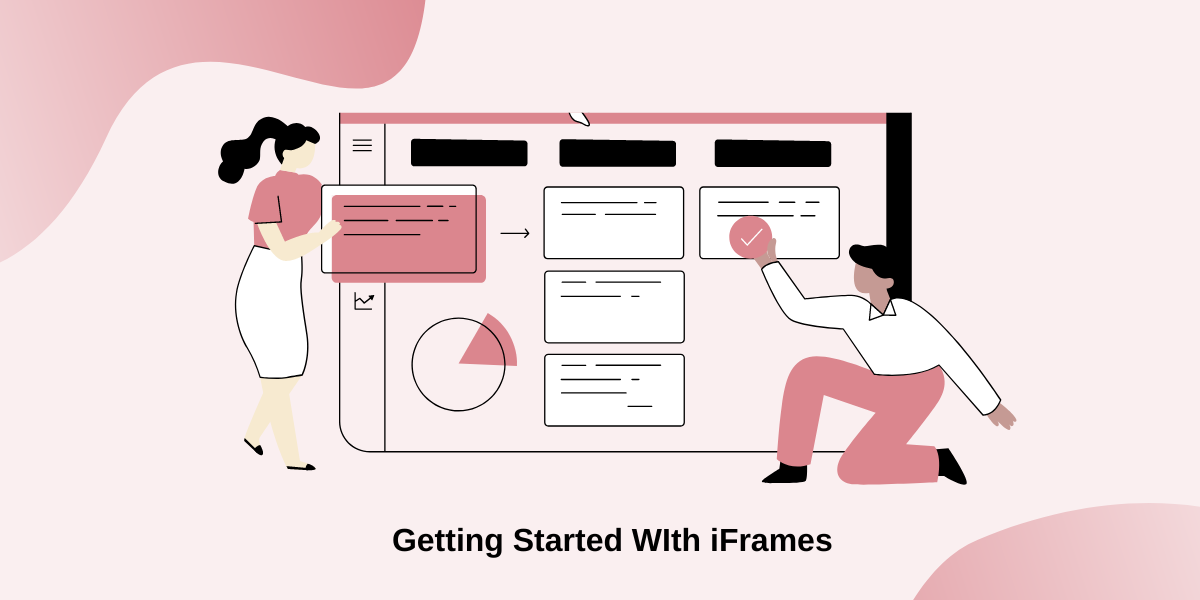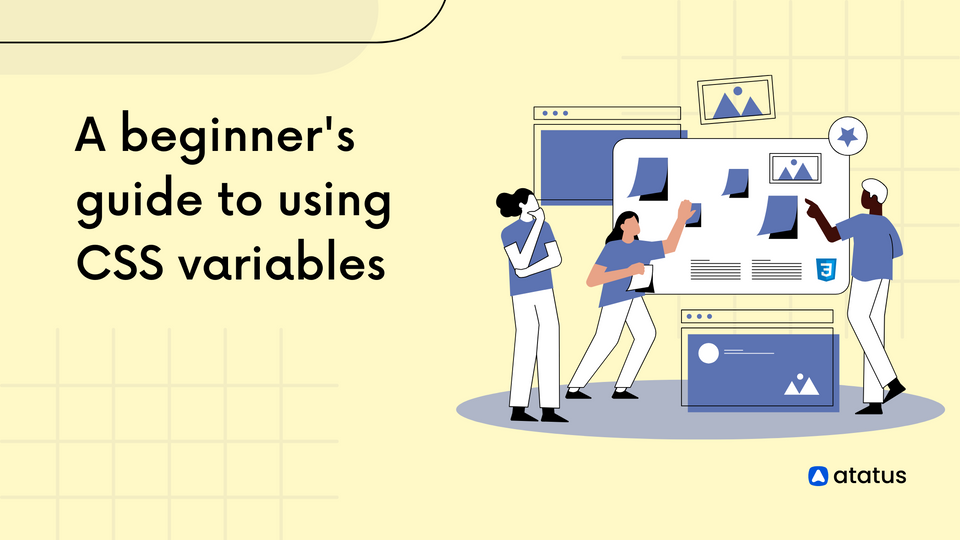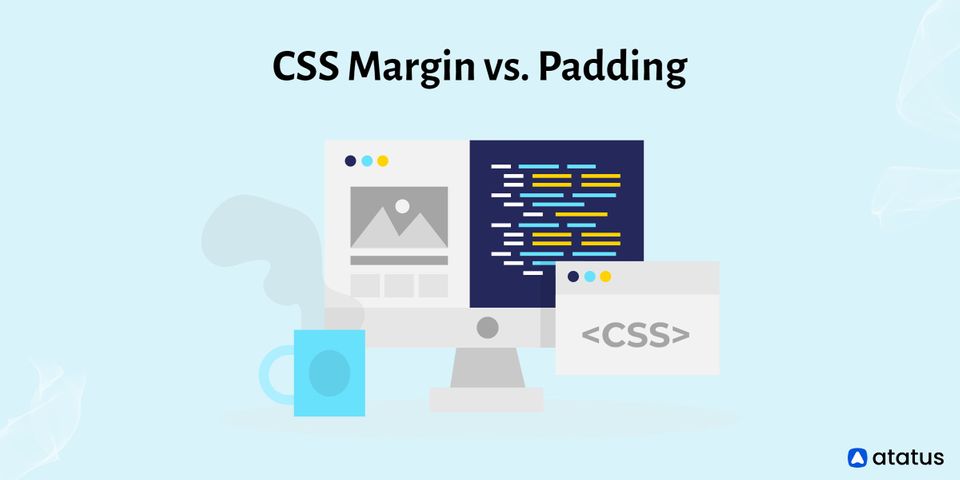What is an iFrame? How does it work and what is it used for
If you have been scolded for using iFrames to embed website elements by seniors, you aren’t alone! The HTML tag has been infamous in the industry for quite some time due to possible security breaches.
It facilitates when the element goes unmonitored. However, its proper use and strategic implementation can quickly help web developers speed up the frontend creation process. This usability still makes this early tag relevant in today’s development scenario and is a developer’s favorite, despite the hurdles.
With this article, we will take an in-depth look into iFrames and its applications to help you level up your web development skills. So if you want to learn how to implement iFrames without getting caught up in the security hurdles, stay hooked to the article till the end.
What is iFrame?
iFrame stands for inline frames. With the help of the iFrame tag in HTML, developers can embed third-party elements in their websites such as docs, audio files, and online videos. By using iFrame tag, you can make third-party files look like an integral part of your website while they exist independently.
iFrame tags were first introduced in 1997 and have been used extensively by developers ever since for embedding files. One of the most visible implementations of iFrame is to embed Youtube videos, google maps, and Twitter feeds on websites and landing pages.
The basic iFrame Syntax usually looks like the example given below:
<iframe src="https://fr.wikipedia.org/wiki/Main_Page" style="border: 3"></iframe>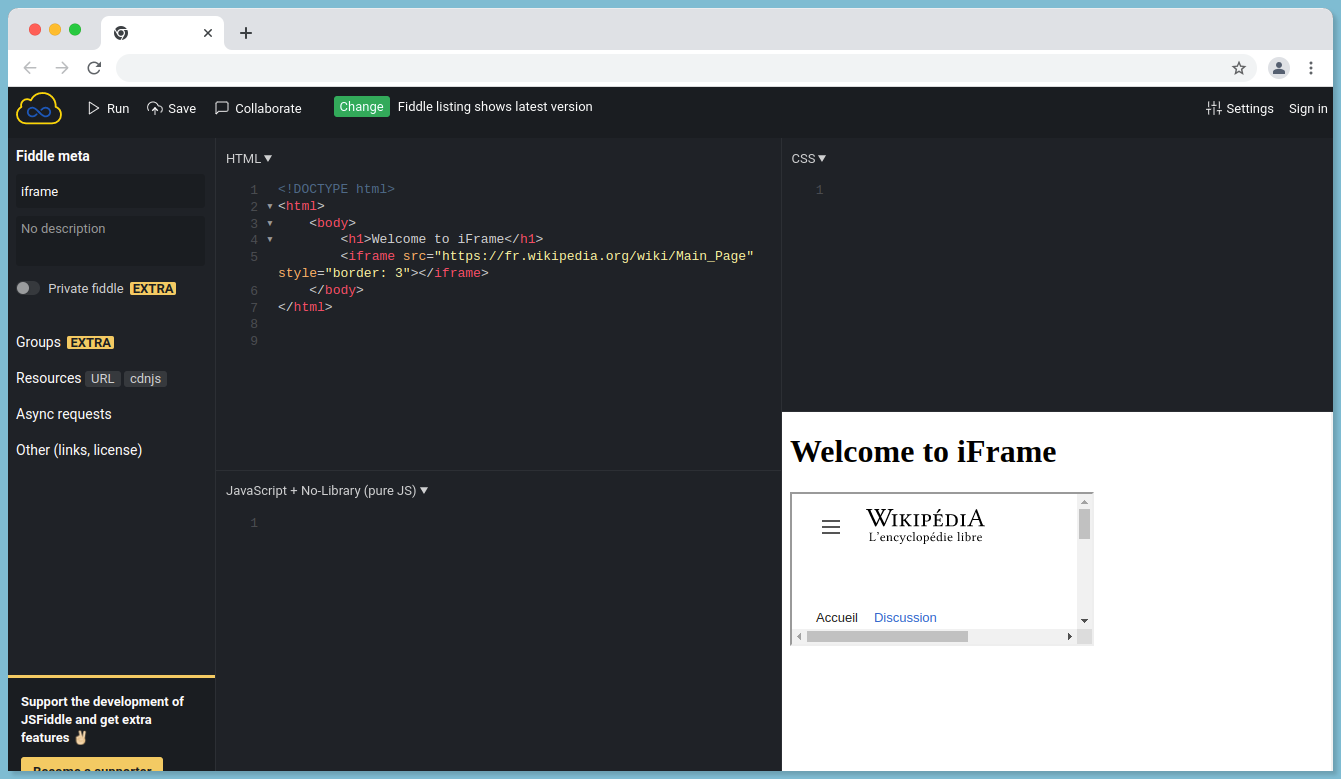
You can further style your iFrame tags with HTML attributes to blend them with your website design and maintain consistency. In this article, we will learn to implement iFrames effectively, but before that, let’s look into its perks:
Benefits of using iFrames
Although there are multiple alternatives available for developers to embed files and media on a website, iFrame has been the go-to for beginners and experts alike from the start. Here’s a sneak peek into the perks of using iFrame for embedding media and files on a website:
1. Sharing External Media
iFrame tags are widely used for sharing external media files on your website. With iFrames included, developers don’t have to go through the hassle of downloading media files and uploading them to the backend for integration. Further, it helps developers to maintain a lightweight codebase and enhances the website's performance.
2. Isolated Elements
iFrames usually act as isolated elements in the webpage i.e. the embedded media won’t interact with the parent elements of the website. Hence, the iFrame would not interact with the available CSS and Javascript code base, reducing the chances of runtime error. Further, it ensures that your media files won’t get affected by the rest of the codebase changes for a seamless experience.
3. Custom Configurations
iFrames also help you configure your content and control the way it's viewed online by users with the help of attributes. It helps in maintaining consistent branding on the website and a seamless navigation experience.
How to integrate iFrame?
Although the iFrame tags are pretty easy to implement, understanding how to style them and fit them into the website’s aesthetics is essential.
Now that you have an understanding of iFrame and the ways they can speed up web development, let’s learn how you can implement them in modern web applications.
The general syntax with attributes:
Styling your iFrame tag to adjust them within the appropriate resolution is essential for maintaining consistency and pleasant UI. Usually, a general iFrame tag without resolution would look like this:
<!DOCTYPE html>
<html>
<body>
<h1>Welcome to iFrame</h1>
<iframe src="https://fr.wikipedia.org/wiki/Main_Page">
</iframe>
</body>
</html>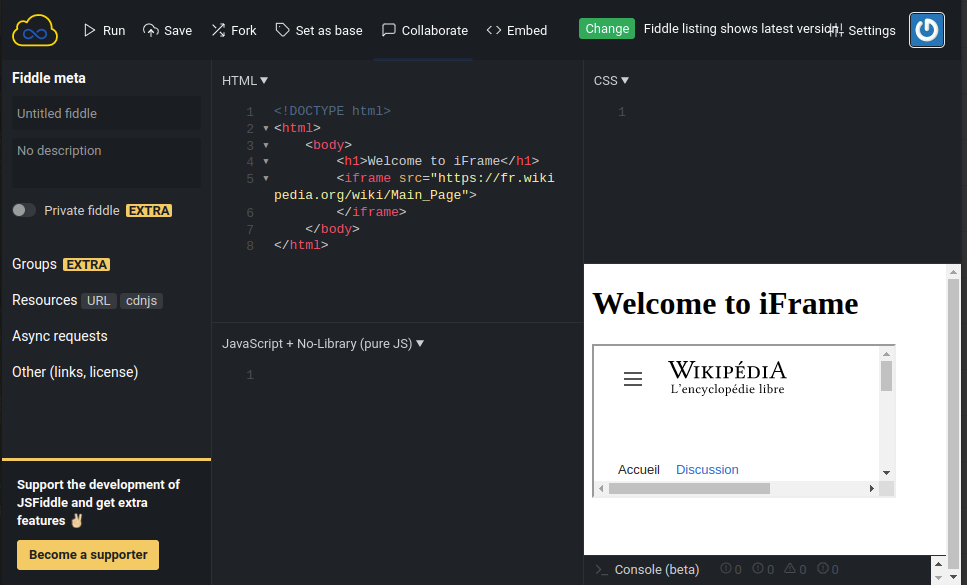
As you can see, since the resolution wasn’t set, there’s a scrollbar that makes understanding and engaging with the media attached a hassle. To ensure easy navigation and interaction, let’s fix the media resolution as mentioned below:
In this, the resolution is fixed, which makes the media easily visible and interactive.
Load Speed
Deciding on how your iFrame would load can help you guide your users and provide them with better navigation. For example, to load important media faster and showcase them you can use the attribute ‘eager’ along with your iFrame tag whereas to load supplementary content you can use ‘lazy’. It will help you guide your users along the iFrame tags according to the priority of the media files. There are three types of Load Speed attributes you can typically use with iFrames:
- Lazy
- Eager
- Auto
Here’s how you can include load speed attributes in your iFrame.
<!DOCTYPE html>
<html>
<body>
<div class="wrapper">
<iframe src="https://fr.wikipedia.org/wiki/Main_PageQ" loading="lazy"></iframe>
</div>
</body>
</html>
Responsive iframe
As users move toward multichannel navigation, ensuring your iFrame content fits into different screen sizes has become essential. To achieve this, you can make your iFrame tags responsive with ease.
It’ll allow the media content to fit according to the user’s screen size to provide an unforgettable navigation experience.
You can wrap your iFrame tag into the div element and then use CSS to apply media queries for different screen sizes as shown below:
<!DOCTYPE html>
<html>
<head>
<meta name="viewport" content="width=device-width, initial-scale=1">
<style>
.container {
position: relative;
width: 100%;
overflow: hidden;
padding-top: 50.20%; /* 16:9 Aspect Ratio */
}
.responsive-iframe {
position: absolute;
top: 0;
left: 0;
bottom: 0;
right: 0;
width: 100%;
height: 100%;
border: none;
}
</style>
</head>
<body>
<div class="container">
<iframe class="responsive-iframe" src="https://fr.wikipedia.org/wiki/Main_PageQ"></iframe>
</div>
</body>
</html>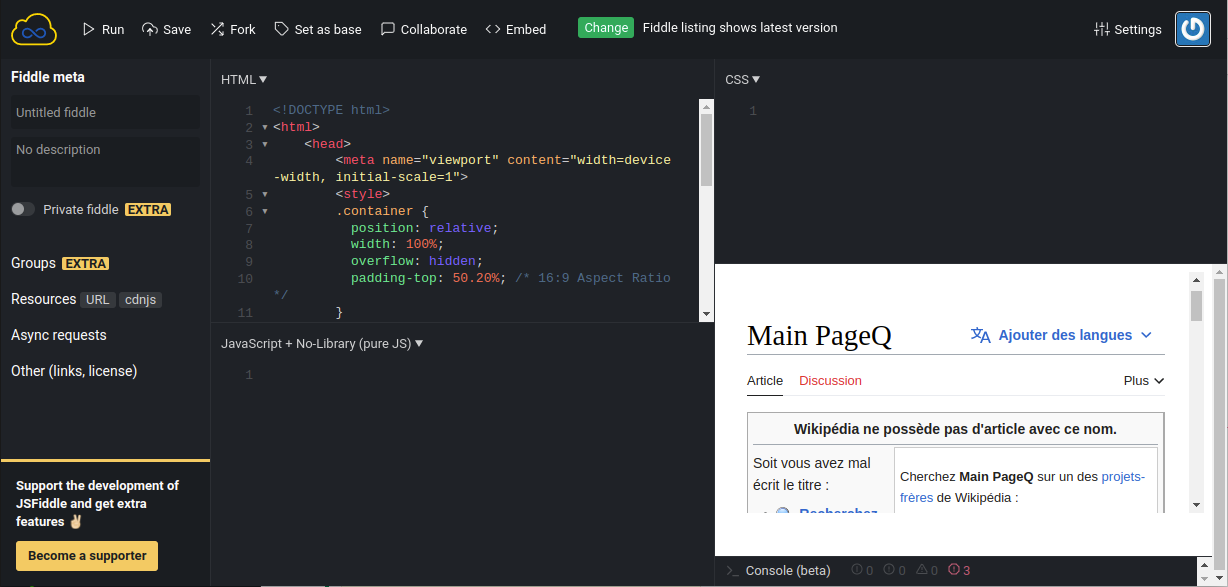
Potential iFrame drawbacks and ways to overcome them
The tutorials mentioned above clearly reflect the ease of using iFrames for embedding media files in websites and web apps. However, as the web becomes faster and hackers smarter, developers in the Frontend community have raised serious concerns over its security and whether it meets up with the current security standards.
To answer this dilemma, let’s start by first accepting that iFrames can indeed cause security breaches. However, with proper practices and security tags, you can easily avoid them. Here are some of the common iFrame drawbacks and ways to avoid them:
Security
Since in iFrame, you usually embed third-party sources where you have no control over the data your website interacts with. In the long run, it increases the potential vulnerability threats and can lead to a bad user experience. To avoid such mishaps, you can use Sandbox and Allow Attributes.
Here’s a live example of allow-attribute uses for your iFrame tag.
<iframe sandbox="allow-forms allow-modals" src="https://fr.wikipedia.org/wiki/Main_PageQ"></iframe>Below is a list of different allow attributes you can further use for configuring iFrames.
WhiteFlash
For users with low bandwidth, while the content in iFrame loads user can see a white flash on the screen. It hampers the website's aesthetics and affects the user experience negatively. Here’s a simple JS code that uses the content window to solve the issue.
// Call the iframe with its ID
const iframe = document.getElementById("myIframe");
// Reloading iframe with ContentWindow for removing whiteflash
iframe.contentWindow.location.reload();<iframe src="https://platform.twitter.com/widgets/tweet_button.html" style="border: 0" id= "myIframe"></iframe>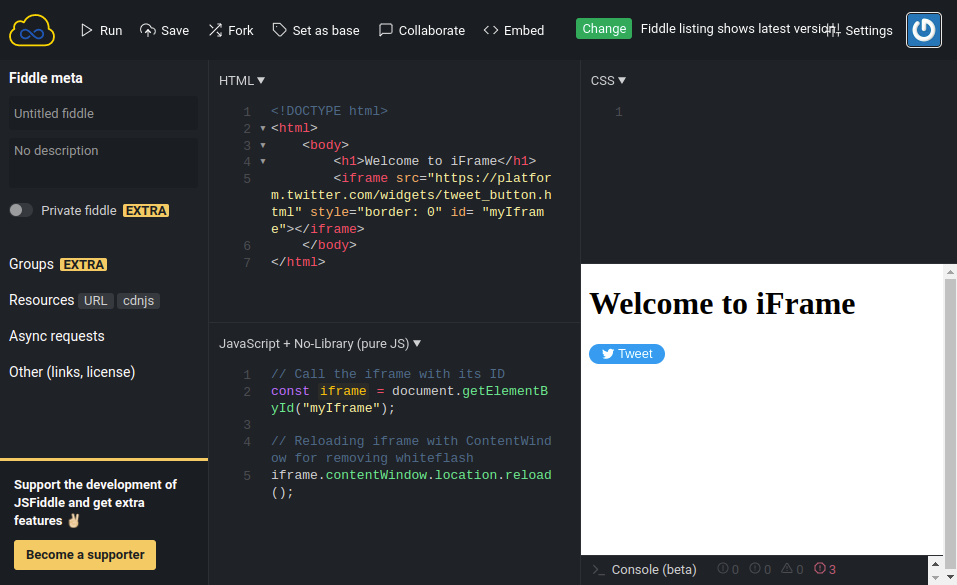
To Wrap Up
From the above tutorials and discussion, we can conclude that strategic use of iFrame can easily help developers quickly embed the third part files without hampering overall security.
Although iFrame tags can be of help, developers must understand their application’s needs and craft them accordingly to deliver an unmatched user experience effectively.
Atatus Real User Monitoring
Atatus is a scalable end-user experience monitoring system that allows you to see which areas of your website are underperforming and affecting your users. Understand the causes of your front-end performance issues and how to improve the user experience.
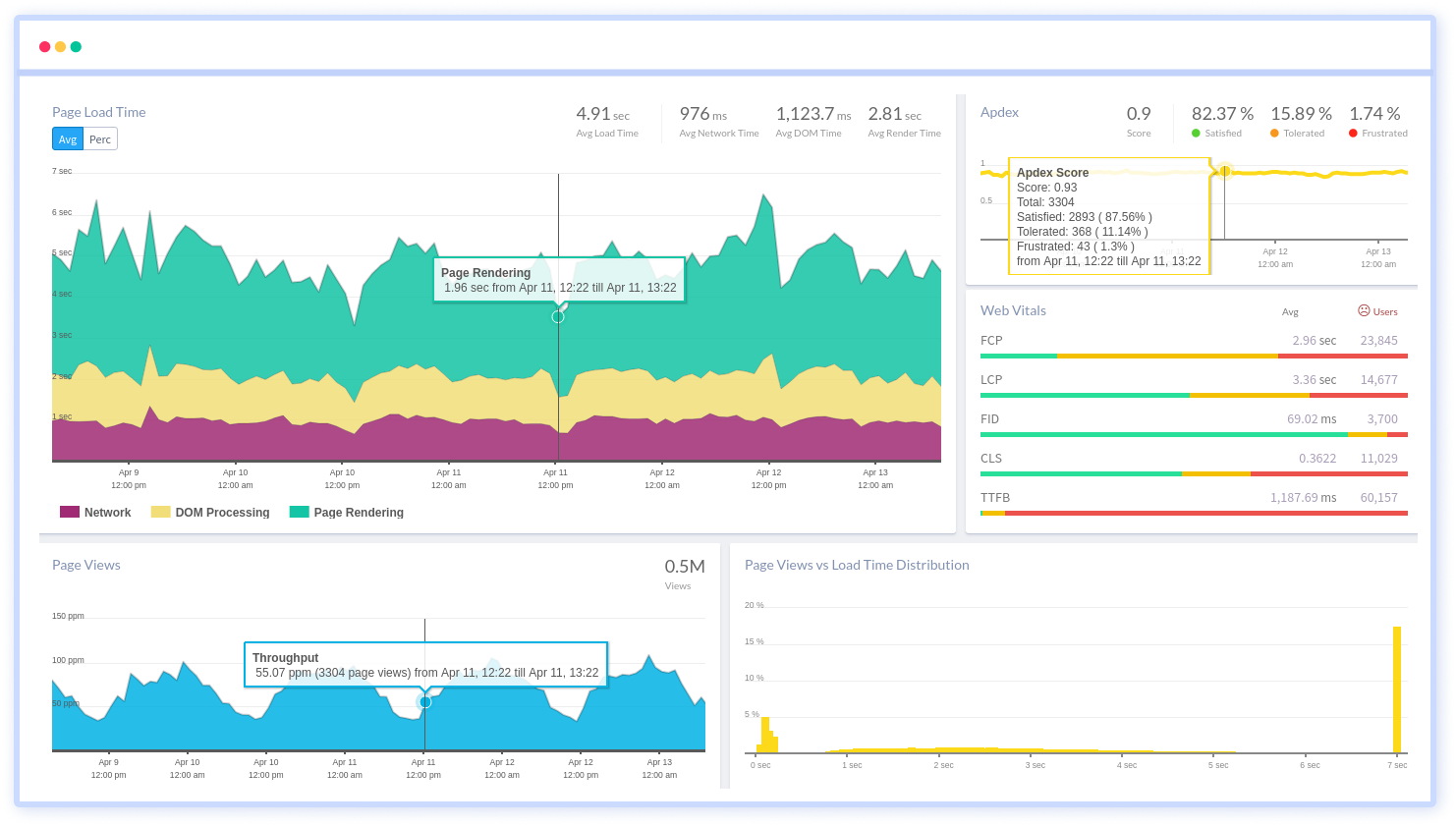
By understanding the complicated frontend performance issues that develop due to slow page loads, route modifications, delayed static assets, poor XMLHttpRequest, JS errors, and more, you can discover and fix poor end-user performance with Real User Monitoring (RUM).
You can get a detailed view of each page-load event to quickly detect and fix frontend performance issues affecting actual users. With filterable data by URL, connection type, device, country, and more, you examine a detailed complete resource waterfall view to see which assets are slowing down your pages.
#1 Solution for Logs, Traces & Metrics
APM
Kubernetes
Logs
Synthetics
RUM
Serverless
Security
More