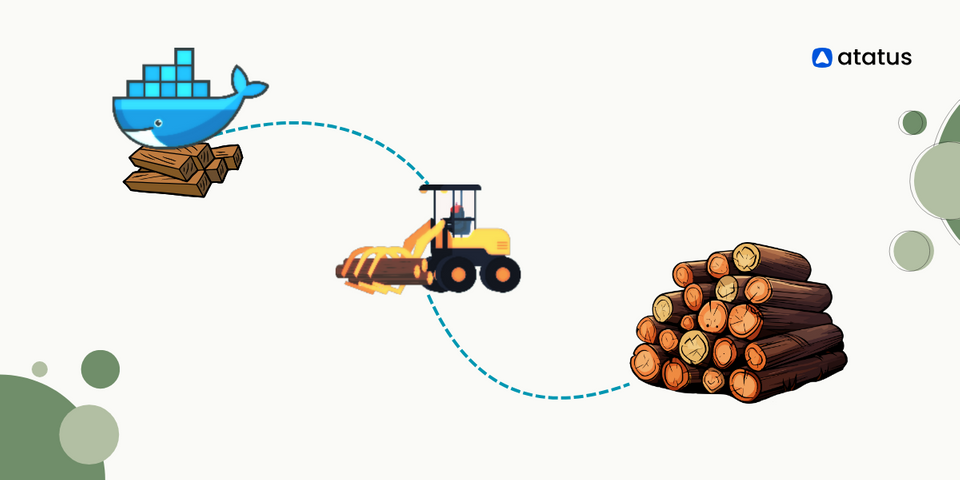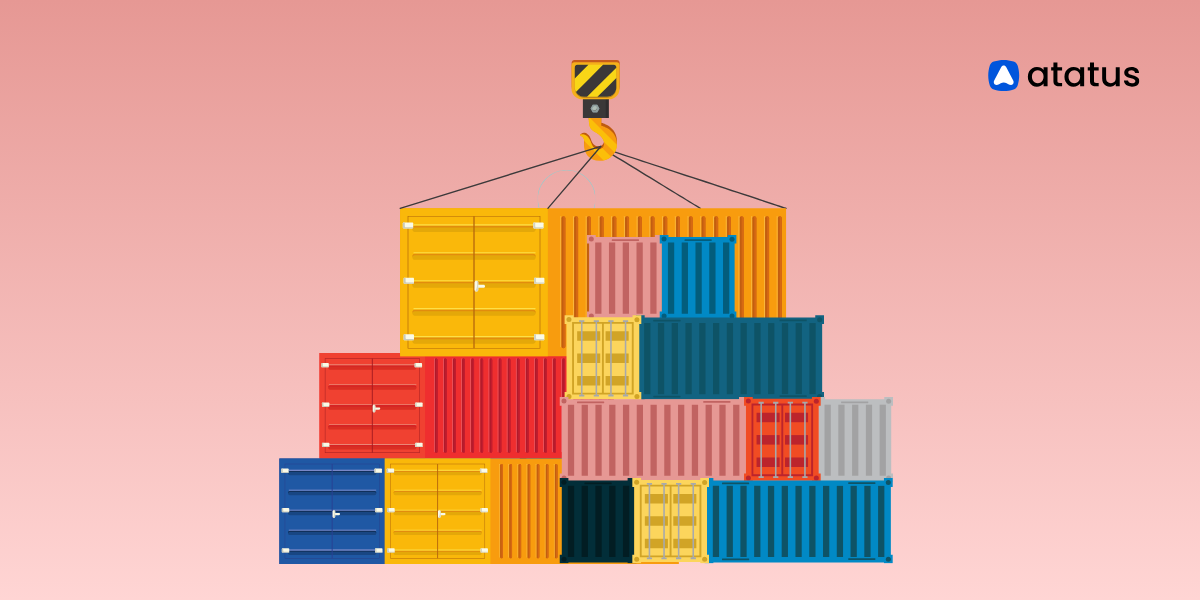Docker Logging: Effective Strategies for Docker Log Management
Docker is a platform that makes creating, deploying, and running containerized applications easier. Containerization is a lightweight and portable application deployment technique involving packaging an application and its dependencies inside a container.
A container is a standalone, executable software package that includes everything needed to run a piece of software, including the code, runtime, system tools, libraries, and settings. Containers provide consistency across different environments, allowing applications to run reliably on various systems, whether a developer's laptop, a test environment, or a production server.
Docker is like a ship containing many containers, each housing different applications and their dependencies. This infrastructure resembles intricate clothing. Software engineers need to manage this complex infrastructure seamlessly and optimize the performance of each containerized application.
Regular health checks of Docker containers are necessary. Monitoring, especially log monitoring, is vital to maintain efficient Docker container performance. This process collects log data from various sources, such as Docker logs, to optimize the performance of containerized applications.
Let's explore what Docker logs are and how they can be helpful for the DevOps team in troubleshooting errors and optimizing the performance of containerized applications.
Table Of Contents:
- What are Docker Logs?
- Importance of Docker Logging
- Types of Docker Logs
- What are the ways to Access Docker Logs?
- Effective Strategies for Manitaining Docker Logs
- Limitations and Challenges of Docker Logging
What are Docker Logs?
Docker logs are records of events that take place within the Docker Engine. They contain data about containers and applications executed in the containers, such as start and stop events, output messages and error messages.
They help DevOps team to diagnose errors, monitor application performance within containers, optimize performance, strengthen security and optimize resource usage. It is also useful to separate the logs by Needed, Unnecessary, Need to be canceled, Logs to be saved for future events and Wanted logs.
By default, Docker logs are saved in JSON (JavaScript Object Notation) format. Nonetheless, Docker can be configured to save logs in various formats such as GELF (Graylog Extended Format) or Syslog.
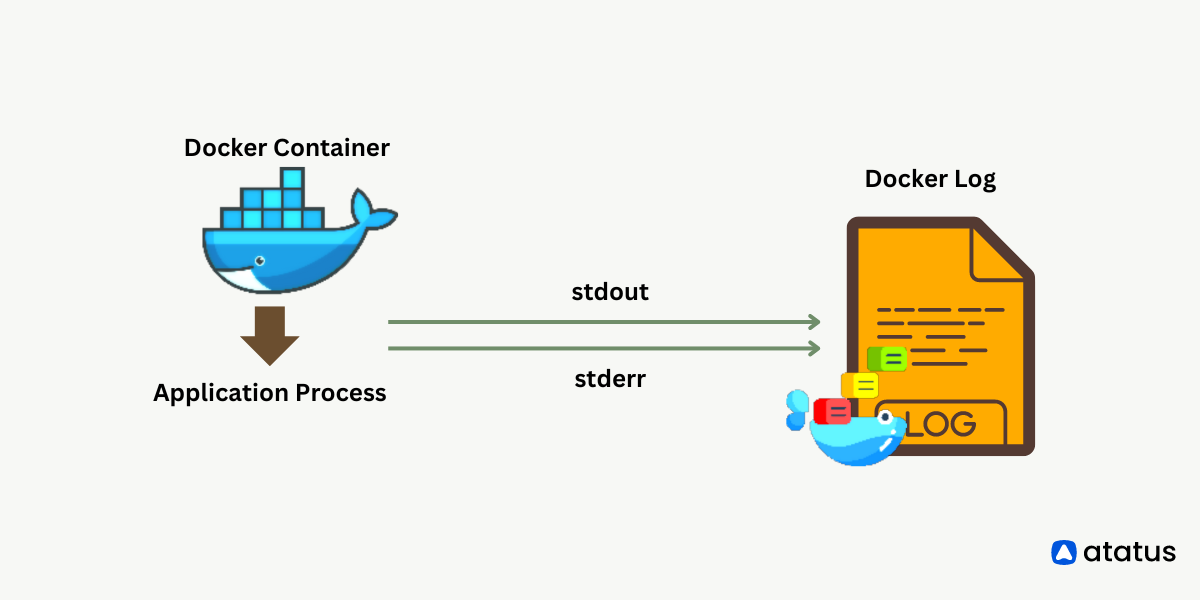
Importance of Docker Logging
Effective logging in Docker is essential for many elements of containerised setups. Logging keeps a thorough record of events and activities within containers, which helps with troubleshooting and debugging when problems arise. It collects error messages and cautions, allowing for the early detection and resolution of problems in containerised applications.
To evaluate application performance, locate bottlenecks, and maximise resource use, one must keep an eye on Docker logs. Through tracking and auditing activity within containers, the logs help to discover potential security breaches or unauthorised access, so contributing to overall security.
Log data is often required for compliance purposes, and Docker logging ensures that organisations meet their audit and regulatory obligations by keeping a comprehensive record of activity. Analysing logs helps identify resource usage patterns and enables better resource allocation and optimization to increase efficiency.
Docker logs also serve as a historical record, allowing teams to examine previous events, trace changes, and comprehend the evolution of containerised systems. They provide insights into the container lifecycle, assisting in monitoring start-up, shutdown, and runtime events.
Logging enables the generation of alerts and notifications based on specific occurrences, ensuring rapid response to urgent circumstances. Furthermore, logs are an important source of information for communication among development, operations, and security teams, serving as documentation for understanding application behaviour.
Types of Docker Logs
Following are the two types of logs of the Docker containers:
1. Container Logs
Container logs comprise the standard output and error streams generated by a containerized application. These logs capture messages or errors produced during the application's runtime, serving as valuable tools for troubleshooting and monitoring.
You can locate container logs on Linux hosts in the /var/lib/docker/containers directory and on Windows hosts in C:\ProgramData\docker\containers. Each container possesses its dedicated log file, identified by the {container_id}.log naming convention.
Container logs encompass details regarding the standard output stdout and standard error stderr produced by the application or service operating within the container. Additionally, these logs capture any information that the application itself may log.
2. Daemon Logs
Daemon logs comprise entries documenting events and messages produced by background processes commonly referred to as Daemons. These processes are responsible for executing system-level tasks, such as overseeing network connections and services or carrying out scheduled activities.
These logs contain details about the daemon's operations, encompassing status updates, error messages, and performance metrics. They serve valuable roles in debugging, monitoring, and auditing applications.
Tools like the system's log viewer or a centralised logging platform can be used to view and analyse the logs, usually saved as text files. These logs guarantee that a computer's background functions run smoothly and steadily.
Logs from daemons are located in /var/log/docker.log on Linux hosts and in C:\ProgramData\docker\log\docker.log on Windows hosts. Host logs contain details about host-related events, such as container creation or destruction. Additionally, these logs capture any errors or warnings produced by the Docker daemon itself.
What are the Ways to Access Docker Logs?
Docker logs can be accessed in many ways. Here are a few typical methods:
1. Using the Docker Logs Command
To access the logs of a particular container, use the following command:
docker logs <container_id_or_name>Put the real ID or name of your Docker container in place of
2. Viewing Real-time Logs
To view real-time logs as the container runs, use the following command:
docker logs -f <container_id_or_name>3. Specifying the Number of Lines
The --tail option allows you to restrict how many lines are displayed:
docker logs --tail=<number_of_lines> <container_id_or_name>4. Displaying Timestamps
Use the -t or --timestamps option to include timestamps in the log output:
docker logs --timestamps <container_id_or_name>5. Inspecting Logs in JSON Format
If you prefer JSON-formatted logs, you can use the --format option:
docker logs --format=json <container_id_or_name>Don't forget to substitute with your Docker container's real identifier or name.
These commands ought to assist you in efficiently accessing and keeping an eye on your Docker container logs. Consult Docker's official documentation to learn about the many parameters that can be used.
6. Logging Drivers
Docker incorporates various logging mechanisms designed to extract information from active containers and services. These mechanisms, known as logging drivers, are assigned to each Docker daemon. By default, each container utilizes the daemon's default logging driver. However, you have the flexibility to configure a container to use an alternative logging driver, commonly referred to as a log driver.
By default, Docker employs the json-file logging driver, internally caching container logs in JSON format. Beyond utilizing the built-in logging drivers provided by Docker, there is also the option to incorporate and utilize logging driver plugins. To learn about logging drivers in detail, refer to its official site.
7. Third-Party Logging Services
The substantial consumption of resources and the reliance on the host storage capacity, which governs the maximum size of log file information for logging drivers, may prompt Docker to seek third-party services for the monitoring and collection of logs from containers.
Numerous third-party logging services are available to align with your infrastructure and application requirements. These services empower you to consolidate, oversee, and analyze logs, allowing for proactive preventive measures. Examples include Atatus, Splunk, Loggly, Fluentd, and more.
Effective Strategies for Managing Docker Logs
Effectively managing Docker logs is essential for tracking and debugging containerised applications. The following are recommended procedures for handling Docker logs:
i.) Rotate Log Files
Docker log files can quickly expand in size, causing storage concerns. Implement log rotation to reduce log file size while retaining a set number of historical logs. Log rotation options are available in Docker's logging drivers.
ii.) Set Log File Size Limits
Define maximum log file sizes to avoid log files from taking up too much disc space. This can be done by starting a container with the --log-opt flag.
Example:
docker run --log-opt max-size=10m my-containeriii.) Aggregate and Centralize Logs
Consider leveraging logging solutions such as ELK Stack (Elasticsearch, Logstash, Kibana) or Fluentd to collect and centralise logs from several Docker containers. This simplifies log analysis and monitoring.
iv.) Include Timestamps and Metadata
Make sure that logs contain timestamps and necessary metadata. This information is useful for diagnosing and correlating events. Docker logging drivers typically provide timestamps by default.
v.) Secure Log Files
Protect log files and restrict access to authorised users. Consider assigning appropriate file permissions and using secure logging drivers.
vi.) Monitor Log Files
Implement monitoring tools to keep track of log files and receive notifications about potential problems. Prometheus, Grafana, and log management technologies can all aid with proactive monitoring.
vii.) Use Environmental Variables for Configuration
Utilize environment variables to configure logging options when starting containers. This makes it easier to manage logging settings in different environments.
Example:
docker run -e LOG_LEVEL=debug my-containerviii.) Clean-up Unused Containers and Images
To save disc space, you should regularly remove unneeded containers and images. Docker contains commands such as docker container prune and docker image prune for this purpose.
ix.) Document Logging Policies
The logging standards and practices for your Docker applications should be well documented. This ensures consistency and helps new team members understand how to configure and manage protocols.
Implementing these recommended practices can contribute to an effective and managed Docker log environment, supporting easier troubleshooting and maintenance.
Limitations and Challenges of Docker Logging
While the management of Docker container logs is pivotal, it introduces several challenges, such as:
- Log Volume and Diversity: The sheer number and variety of logs created by Docker containers is a considerable difficulty. As the number of containers increases, so does the amount of log data. Each container adds logs, each with its own format and amount of detail. The variety of log formats can make it difficult to aggregate and centralise log data.
- Container Mobility: Docker containers can be easily moved between different computers and setups. This flexibility can create difficulties in maintaining a consistent process for collecting, moving, and storing logs.
- Storage and Administration of Logs: Storing and handling log data efficiently can be tough, especially when dealing with large amounts of it. What works fine for small setups might become difficult to manage as things get bigger.
- Transient Nature of Containers: In Docker, containers can be made and removed on the fly, making it tricky to always save, store, and keep logs. When a container is deleted, logs might disappear, and if a container is remade, log data may not stick around.
- Logging Configuration: Setting up logging in Docker can be complicated, especially for teams new to Docker or dealing with large-scale setups. It's crucial to carefully think and plan for issues like log rotation, storage, and transport.
- Debugging and Troubleshooting: Troubleshooting problems in Docker can be hard because there are so many logs from containers. The logs are spread out in different containers, hosts, and storage, making it tough to find the right logs for a specific problem quickly.
- Interoperability with Various Log Formats: Logs from various applications, containers, and systems may come in different formats and use diverse logging tools. This can make it hard to bring together and analyze log data in a unified way.
- Security and Compliance: In some situations, logs have private info and need to follow rules like GDPR, HIPAA, and PCI DSS. Making sure log data in Docker is secure and follows the rules can be hard, especially keeping logs safe from unauthorized access and making sure they're kept for the right time.
Conclusion
To sum up, maintaining the functionality, security, and health of containerised systems depends on efficient Docker log handling. Although Docker logging provides insightful information, it has drawbacks such as managing several log formats, managing security issues, and managing regulatory obligations.
Organisations can overcome these difficulties and fully utilise Docker logs by implementing best practices including log rotation, organised logging, and integration with external logging systems.
Keeping up with new logging standards and consistently improving logging techniques will be essential to guarantee a reliable and effective log management system as the containerisation landscape changes. Organisations may use Docker logs as a valuable tool for monitoring, diagnosing, and optimising their containerised environments if they take proactive steps and give it careful thought.
Atatus offers a thorough and scalable approach for log analytics, addressing specific needs that native Docker logging options like logging drivers or the Docker API might not cover. For instance, Atatus enables advanced functions such as log parsing, filtering, or transforming, which may not be achievable solely through Docker's logging drivers or API.
Atatus Docker Logs Monitoring
Docker Logs Monitoring with Atatus is a powerful solution that allows you to gain deep insights into the logs generated by your Docker containers. It provides seamless integration with Docker, enabling you to collect, analyze, and visualize the logs generated by your Docker containers in real-time.

With Atatus's Docker log monitoring, you can centralize and aggregate logs from multiple containers across your infrastructure, making it easier to identify patterns, detect anomalies, and gain a holistic view of your application's behavior.
You can quickly search through your log data using keywords, specific container names, or custom-defined filters, making it effortless to pinpoint and troubleshoot issues within your Docker environment.
Additionally, Atatus's built-in log parsing and alerting features allow you to create custom alerts based on specific log events or patterns, ensuring that you are promptly notified of any critical issues.
#1 Solution for Logs, Traces & Metrics
APM
Kubernetes
Logs
Synthetics
RUM
Serverless
Security
More