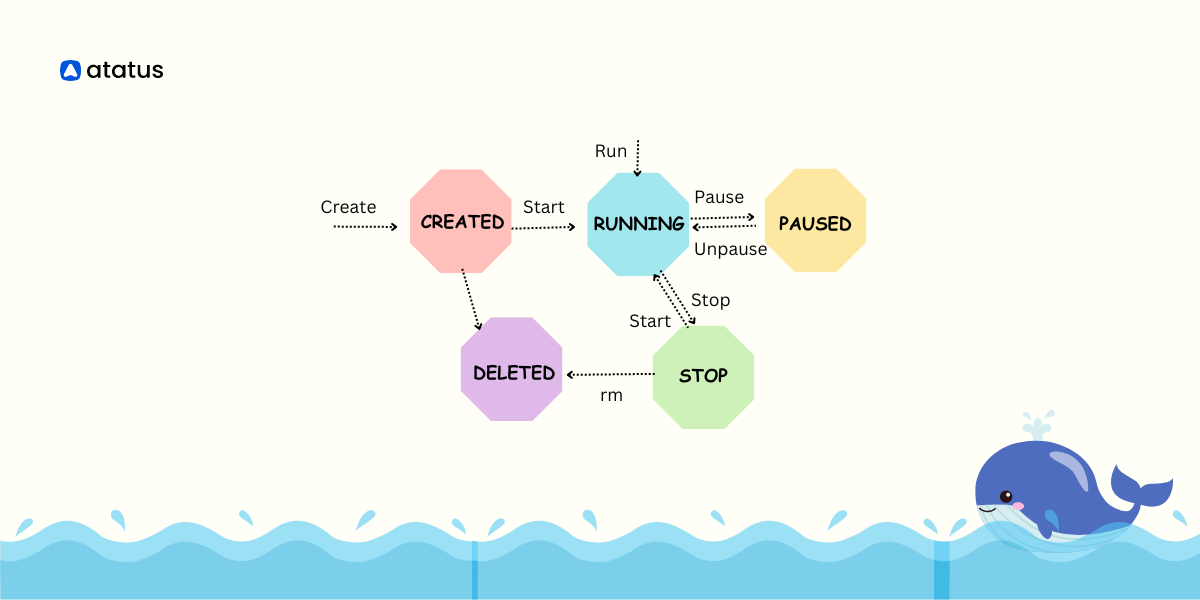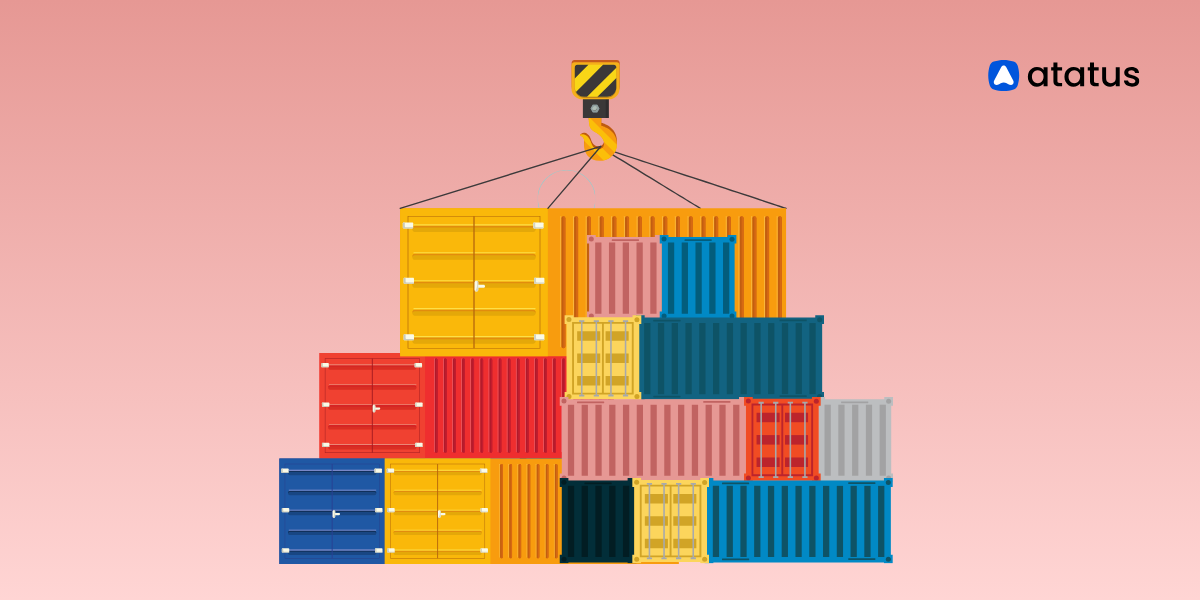Docker Container Lifecycle Management
Managing an application's dependencies and tech stack across numerous cloud and development environments is a regular difficulty for DevOps teams. Regardless of the underlying platform it uses, it must maintain the application's stability and functionality as part of its regular duties.
However, one possible solution to this problem is to create an OS image that already contains the required libraries and configurations needed to run the application. This approach makes it easy for software deployers to deploy their applications on the cloud without the tedious task of setting up an OS environment.
One way to create such an image is to use a virtual machine (VM). With a VM, you can install all the necessary libraries and configure the OS, then take an image of the VM. When it's time to deploy the application, you can simply start the machine with that image. However, VMs can be slower due to the operational overhead they incur.
Alternatively, container technology provides a more lightweight and efficient approach to packaging and deploying applications. With containers, each application and its dependencies can be packaged as a container image that can be easily deployed on any infrastructure that supports containerization.
Containers are isolated from the host system and other containers, providing security and preventing conflicts with other software running on the same machine. Additionally, containerization allows for more efficient use of system resources, making it possible to run multiple containers on a single host.
Before understanding the concept of Docker containers or containerization in general, it's imperative to understand the Docker container lifecycle.
In this blog, we will take a look into Docker container lifecycle management. Before we take a closer look at the topic, let's look at some basic jargon.
Table of Contents
- Introduction to Docker Application
- What is a Docker Image?
- Docker Container
- Docker Container LifeCycle
Introduction to Docker Application
Docker application is a collection of Docker containers that work together to provide a complete software solution. Each container in the application can perform a specific function, such as running a web server, a database, or a message broker. Docker applications are typically managed using Docker Compose, which is a tool for defining and running multi-container Docker applications.
Docker applications offer several benefits over traditional monolithic applications. They are modular, allowing developers to update and scale individual components without affecting the entire application. They are also portable, meaning that they can be deployed on any Docker-compatible infrastructure, from a developer's laptop to a public cloud.
Another advantage of Docker applications is that they can be easily versioned and rolled back. Each container in the application can have its version, and the entire application can be rolled back to a previous version if needed.
Docker also provides tools for managing Docker applications, such as Docker Swarm, which is a native clustering and orchestration solution for Docker. With Docker Swarm, developers can manage a cluster of Docker hosts and deploy and scale applications across them.
What is a Docker Image?
A Docker image is a read-only template that includes the programme code, libraries, dependencies, and other configuration files required to run a piece of software. Docker containers, which are nimble, portable, and self-contained environments that can run the programme and its dependencies, are built from Docker images.
Dockerfile, a script containing instructions for generating the image, is used to produce a Docker image. The Dockerfile often defines a base image to utilise, such as an operating system or a ready-made application image, and then adds layers of configuration and dependencies on top of that base image.
Docker images are efficient to build and store because only the changes in each layer need to be preserved. This is because each instruction in the Dockerfile creates a new layer in the image.
Docker registry is a centralised site for storing and sharing Docker images, which can house Docker images. The most well-known Docker registries are Docker Hub, Google Container Registry, and Amazon Elastic Container Registry.
Additionally, Docker images can be pushed and pulled between several environments, making it simple to deploy the same image across development, testing, and production environments.
Docker Container
Docker container is a Docker image runtime instance. It is a small, portable, and independent environment that can run an application and all of its dependencies separately. Docker image contains the application code, libraries, and configuration files required to run the application, is the starting point for every Docker container.
Regardless of the host system or infrastructure on which it is installed, Docker containers offer a consistent runtime environment for the application. Containers provide security and prevent problems with other software that is executing on the same machine since they are segregated from the host system and other containers.
Docker Compose, Kubernetes, and other container orchestration solutions can be used to manage and organise Docker containers. Because containers are simple to start, stop, and restart, it's simple to scale the application up or down in response to demand.
Docker containers may be readily deployed across several environments, including development, testing, and production environments, making it simple to maintain consistency throughout various phases of the application development lifecycle.
Why do we use Docker Container?
In contrast to the technique of the virtual machine, it virtualizes at the operating system level, with numerous containers running directly on the OS kernel.
It simply means that compared to launching a whole OS, containers are a lot lighter, start-up much faster, and consume much less RAM. Additional benefits of using a container with Docker include:
- Docker containers make it easier and faster than virtual machines to deploy, replicate, relocate, or back up an entire workload. This helps us save a tonne of time and complexity.
- With containers, we have cloud-like flexibility for any architecture that utilises containers.
- Docker containers, which are more sophisticated variations of Linux Containers (LXC), let us create image libraries, create applications from those images, and deploy both the apps and the containers on both local and remote infrastructure.
- The issue of transporting and running software from one computing environment to another, such as from the development environment to the testing, staging, or production environment, is also resolved by Docker containers.
- Applications and images can be transferred from a physical system to a virtual machine in a private or public cloud with the help of Docker containers.
Discover the top Docker container monitoring tools for seamless management and optimization of your containerized environments.
Docker Container LifeCycle
Docker container has several stages in its lifecycle, including construction, operating, pausing, stopping, and deletion.
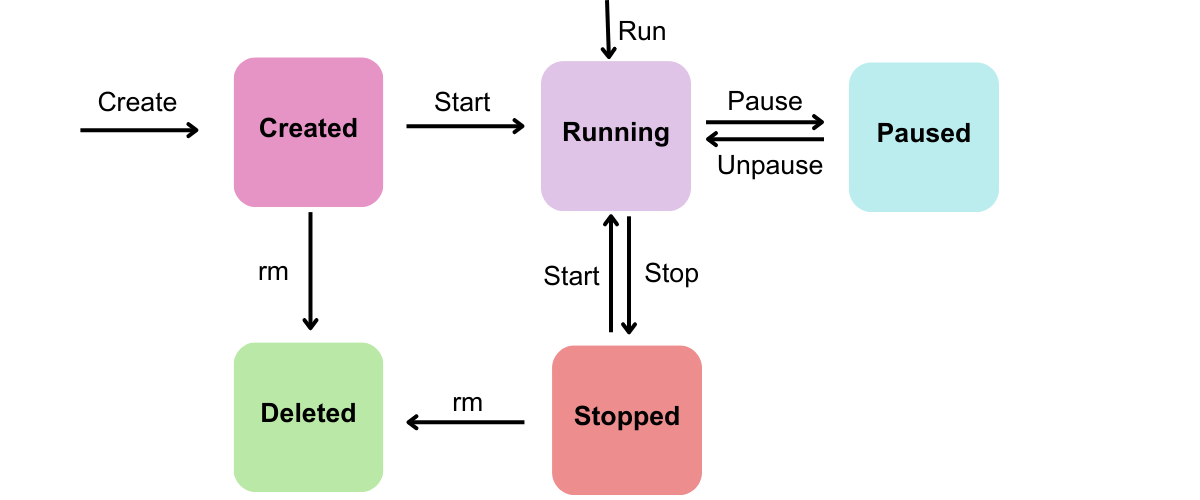
Let me describe each phase of the lifespan of a container.
1. Create
An image is created using a Dockerfile or an existing image at the first stage, which is constructing a Docker container. Following that, the container is built using the docker create command, but it is not yet active.
docker create --name <name-of-container> <docker-image-name>The initial state of the container lifecycle is when the container is created but not yet running. This state is achieved by using the 'docker create' command to construct the container.
docker container create --name nginx-dev nginx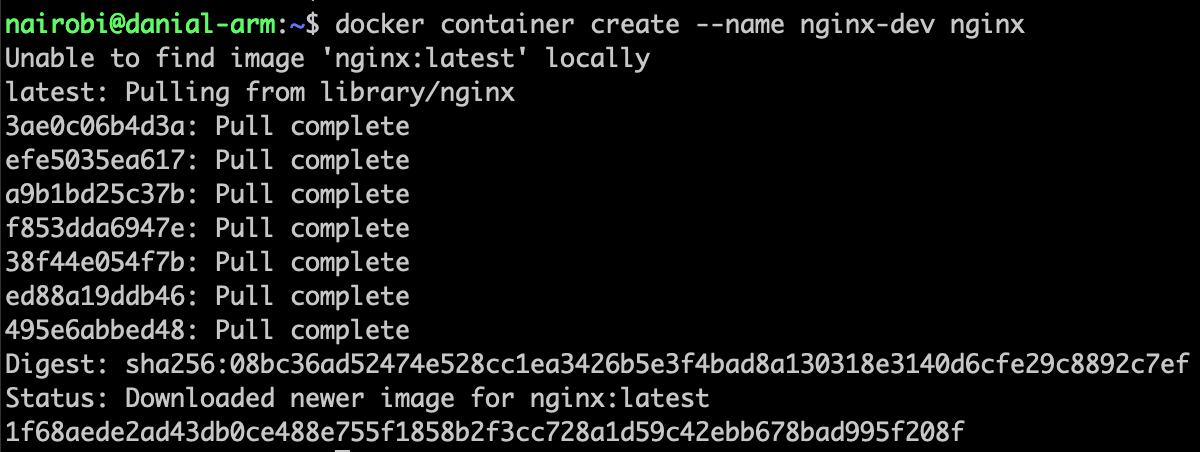
A read-write (R/W) layer is added to the read-only (R/O) layer of the selected image when a Docker container is created. This gets the container ready to run the programme by retrieving the image, setting up the environment variables, setting up entry points, etc.
When a container is created, the actual execution of the program inside the container doesn't happen instantly. However, during the container creation process, you can set various configurations such as CPU and memory limitations, container image selection, and capabilities.
The 'docker update' command can be used to modify the configuration of a container that is in the created state. This command allows you to make changes to the container's resource allocation, networking, runtime options, and other settings before starting the container.
This implies that we can create the container once with all the necessary parameters and start it at a later time without having to specify them again.
Resources are not allocated in this condition, which is another important point to make.
2. Run
Use the docker run command to launch the container after it has been constructed. As of now, the container is active and the application inside is prepared to accept requests.
docker run <image-name>Example:
docker run nginx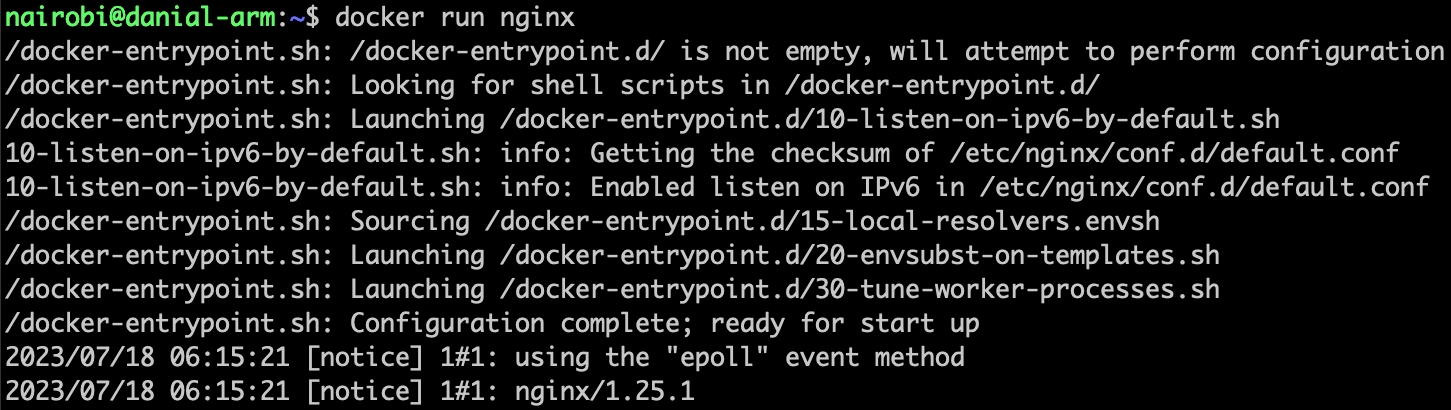
This indicates that commands mentioned in the image are being carried out one by one by the container in this condition.
docker container start nginx-dev
When a Docker container is started, Docker prepares the necessary resources such as network, memory, and CPU allocation based on the configuration specified during container creation.
After these preparations are completed, the container becomes operational and starts executing the tasks assigned to it. It runs the main process or command specified in the container configuration, allowing the container to perform its intended functions and provide the desired services.
Docker sets up the environment settings required for the container to operate. This includes network connectivity, filesystem access, environment variables, and any other configurations defined in the Dockerfile or container runtime options.
docker run -d --name nginx-prod nginxThe above docker run command can do the same purpose as the two instructions mentioned above. This command immediately starts the container after creating it.
3. Pause
The docker pause command can be used to pause the container. The processes in the container will stop and the state will be frozen as a result. This is helpful if you need to temporarily free up resources but yet want to save the container's state.
docker pause container <container-id or container-name>Example:
docker pause nginx-devTo verify the container's paused state, execute the following command.
docker ps -a | gre dev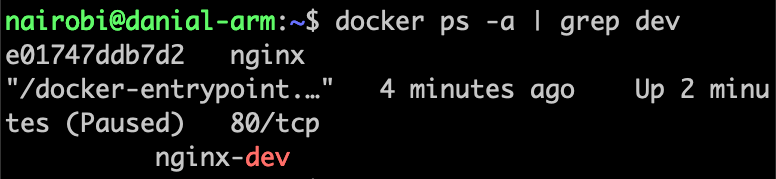
When a Docker container is paused, it enters the "paused" state. In this state, the container is still running, but all of its processes have been stopped. The container's current state and memory are preserved, but no new processes can be started or executed within the container until it is unpaused.
When we need to temporarily free up resources on the host system or when we need to diagnose an issue with the container, pausing a container can be helpful. When a container is paused, it continues to use resources like memory and CPU, but at a considerably slower rate than when it is actively working.
When the container is stopped, the state of the execution is still stored in memory, and it will continue from the same place when it is restarted.
For instance, if you pause a Docker container while it is in the process of counting from 1 to 100 and then resume it at a later time, it will indeed continue counting from the point it left off. Pausing a container preserves its state, including the execution context of the processes inside.
To unpause a paused container and allow the processes to resume, you can use the docker unpause command along with the container ID or name. This command reverses the effect of pausing and allows the container to continue its operation from where it was paused.
docker unpause <container-name>Example:
docker unpause nginx-dev
Not all containers can be paused or halted, especially those running in privileged mode or with specific system capabilities. Containers that have escalated privileges or require special system capabilities may not support the pausing functionality.
It is important to exercise caution when pausing or halting containers in production environments. Pausing a container that is performing critical tasks or providing essential services can have unforeseen repercussions.
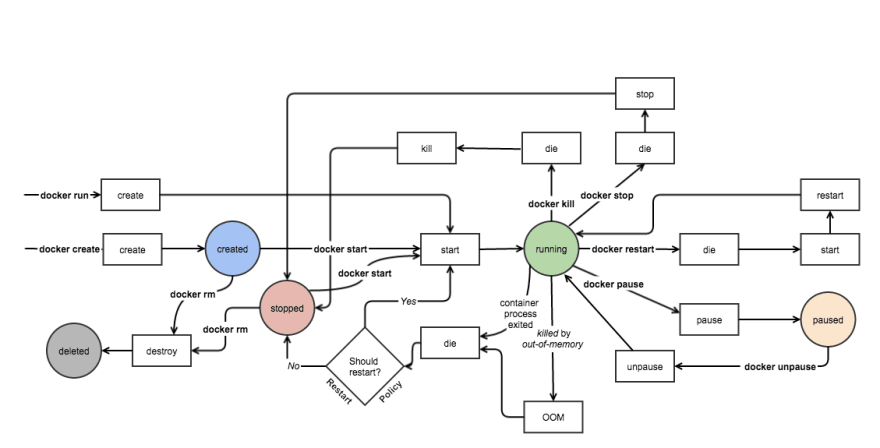
It is essential to understand the implications of pausing a container and assess the potential impact on the application or system running inside it before taking such actions in a production environment.
4. Stop
The docker stop command can be used to terminate a container. This will instruct the container to stop operating and provide a graceful shutdown. The status of the container is kept, and it can be restarted at a later time with the "docker start" command.
docker stop <container-id or container-name>Example:
docker stop nginx-dev
When a container has finished running, it enters the "exited" state. There are several reasons why a container may enter the exited state:
- The process that was executed inside the container completed its job and gracefully shut down. This could be the normal termination of the main process or command that was running within the container.
- The process inside the container can be terminated by a user or an external signal. This can happen if someone manually stops the container or sends a specific termination signal (e.g., SIGTERM) to the process running inside the container.
- The process inside the container may encounter an issue or error that causes it to exit unexpectedly. This could be due to a problem with the application code, resource constraints, or any other issue that causes the process to terminate abruptly.
In all these cases, when the container enters the exited state, it means that the main process or command has finished running, or it has been terminated or encountered an error. The container remains in the exited state until further action is taken, such as restarting or removing the container.
The state of being exited includes the state of being killed. A container is said to have been destroyed when Docker forcibly terminates the process running inside it. This may occur if a user issues the docker kill command or if a container does not react to a SIGTERM signal, in which case Docker will send a SIGKILL signal to force the container to terminate.
Command to stop a Docker container:
docker container stop container01Example:
docker container stop nginx-dev
The docker stop command performs the following actions when it is run:
- A SIGTERM signal is sent by Docker to the container's primary process (PID 1). This signal asks the process to terminate gracefully.
- Docker sends a SIGKILL signal to forcibly end the process if it does not react to the SIGTERM signal within a predetermined period (by default, 10 seconds; to override, use the '-t' switch).
- Docker switches the container to the exited state once the process has been stopped.
- Docker will delete the container and its filesystem from the system if the --rm flag was used to start the container.
5. Delete
The docker rm command can be used to remove the container. By doing this, the container will be eliminated from the Docker environment and any resources it was utilising will be released. Keep in mind that stopping the container is necessary before deleting it.
docker kill <container-id or container-name>Example:
docker kill nginx-dev
Since the container has already been removed, there is no official condition known as "Deleted."
When a container is deleted from the Docker host system, it enters the "deleted" state. Deleting a container removes all of its resources, including its filesystem, configuration, network connections, and any associated data or volumes.
The container's resources are permanently wiped from the host system, freeing up the disk space and other system resources that were allocated to the container.
The docker rm command must be used in combination with the container ID or name to delete a container. A deleted container cannot be started again or resumed, and all changes or data made to the container are lost.
It is worth noting that deleting a container does not delete the Docker image from which it was created. The image remains intact and can be used to create new containers in the future.
docker container rm container01Example:
docker container rm nginx-dev
Deleting a container is a permanent action, and once it is deleted, it cannot be restored unless you have taken a backup or snapshot of the container beforehand. It is important to exercise caution when deleting containers, especially in production environments, to avoid unintentional data loss or disruption to running applications.
Conclusion
To conclude, Docker container lifecycle management is a critical aspect of any organization's containerization strategy. From image creation and deployment to scaling and monitoring, the entire process needs to be carefully planned and executed to ensure smooth and efficient operations.
Docker provides various tools and features to manage containers throughout their lifecycle, including container management platforms, orchestration tools, and monitoring solutions. With proper container lifecycle management, developers and operations teams can streamline their workflows and ensure the smooth running of their applications.
Adopting these practices ensures control, scalability, and security throughout the container lifecycle, enabling organizations to reap the benefits of containerization.
Atatus Docker Logs Monitoring
Docker Logs Monitoring with Atatus is a powerful solution that allows you to gain deep insights into the logs generated by your Docker containers. It provides seamless integration with Docker, enabling you to collect, analyze, and visualize the logs generated by your Docker containers in real-time.

With Atatus's Docker log monitoring, you can centralize and aggregate logs from multiple containers across your infrastructure, making it easier to identify patterns, detect anomalies, and gain a holistic view of your application's behavior.
You can quickly search through your log data using keywords, specific container names, or custom-defined filters, making it effortless to pinpoint and troubleshoot issues within your Docker environment.
Additionally, Atatus's built-in log parsing and alerting features allow you to create custom alerts based on specific log events or patterns, ensuring that you are promptly notified of any critical issues.
#1 Solution for Logs, Traces & Metrics
APM
Kubernetes
Logs
Synthetics
RUM
Serverless
Security
More