 Integrate GitLab with Atatus
Integrate GitLab with AtatusGitLab is a self-hosted source code hosting and issue tracking service. It unifies issues, code review, CI and CD into a single UI.
In Atatus, Navigate to project Settings -> Ticketing Integrations -> GitLab.
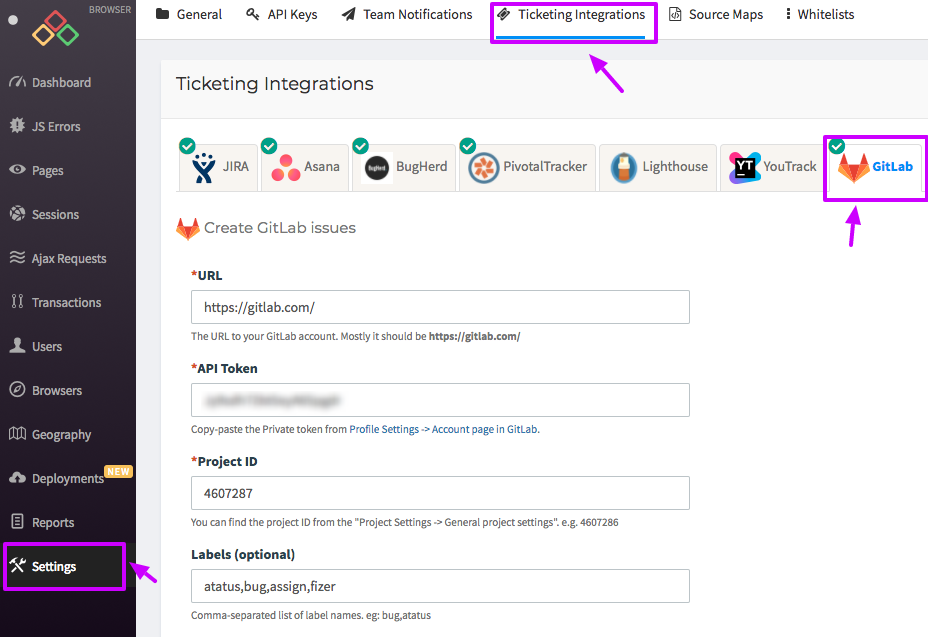
URL of your GitLab account. Mostly it should be https://gitlab.com/Profile Settings then choose Access Tokens from the sidebar. Generate a new personal access token, then copy and paste your new access token into API Token textbox.Project Settings - General project settings. Copy and paste it into the Project Id textbox.
After you set up the integration, you'll notice a GitLab button below the error message in the Error page. This will allow you to create a new issue for the error, or link with an existing one.
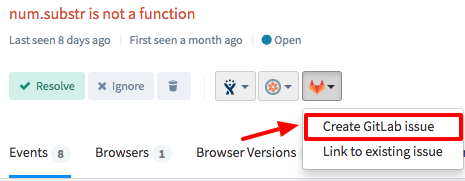
Once the issue is created or linked, you will see the link in the button dropdown. To jump to the issue in GitLab simply click the link created.
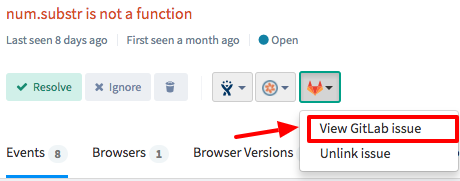
Avail Atatus features for 14 days free-trial. No credit card required. Instant set-up.